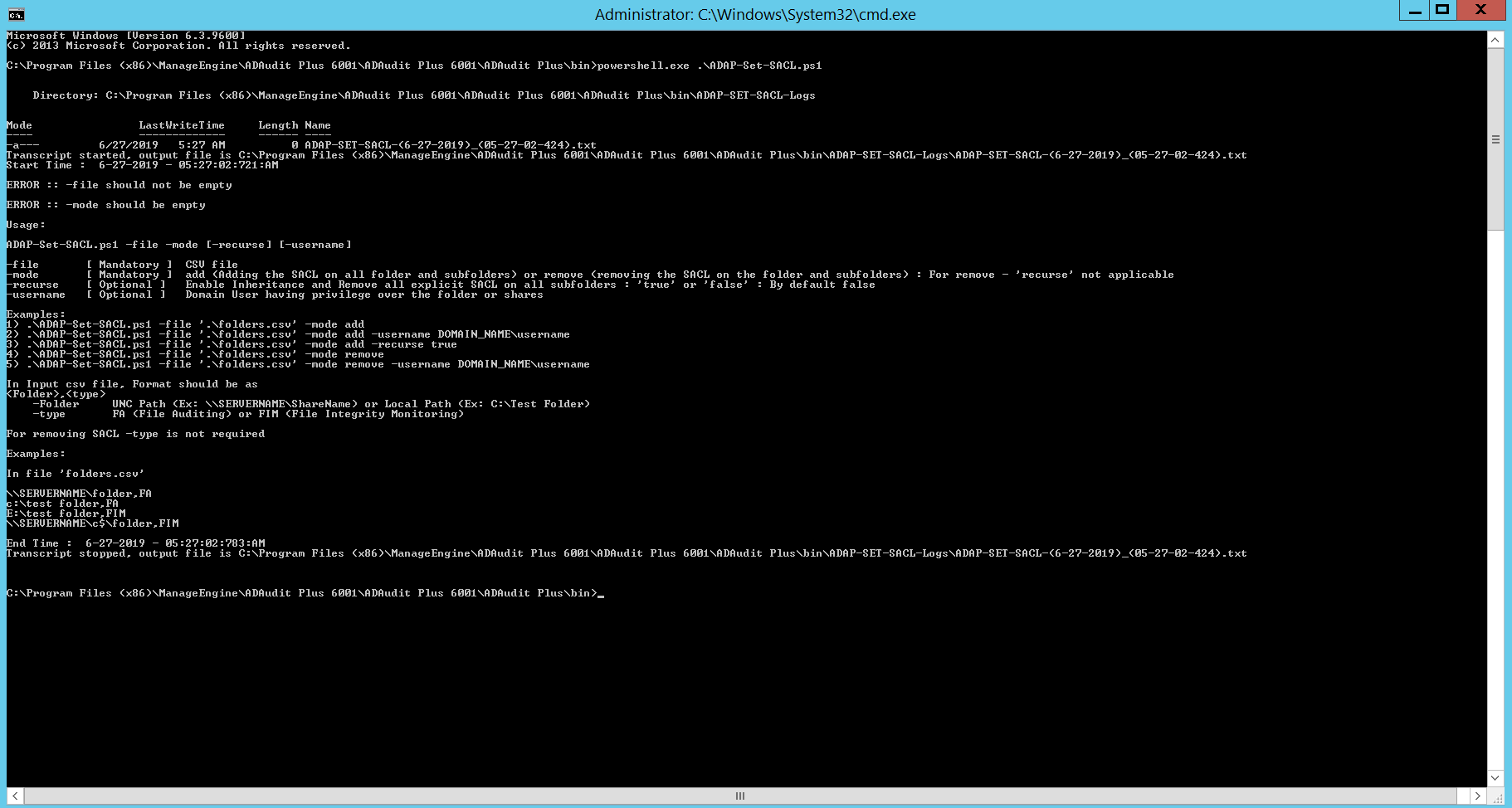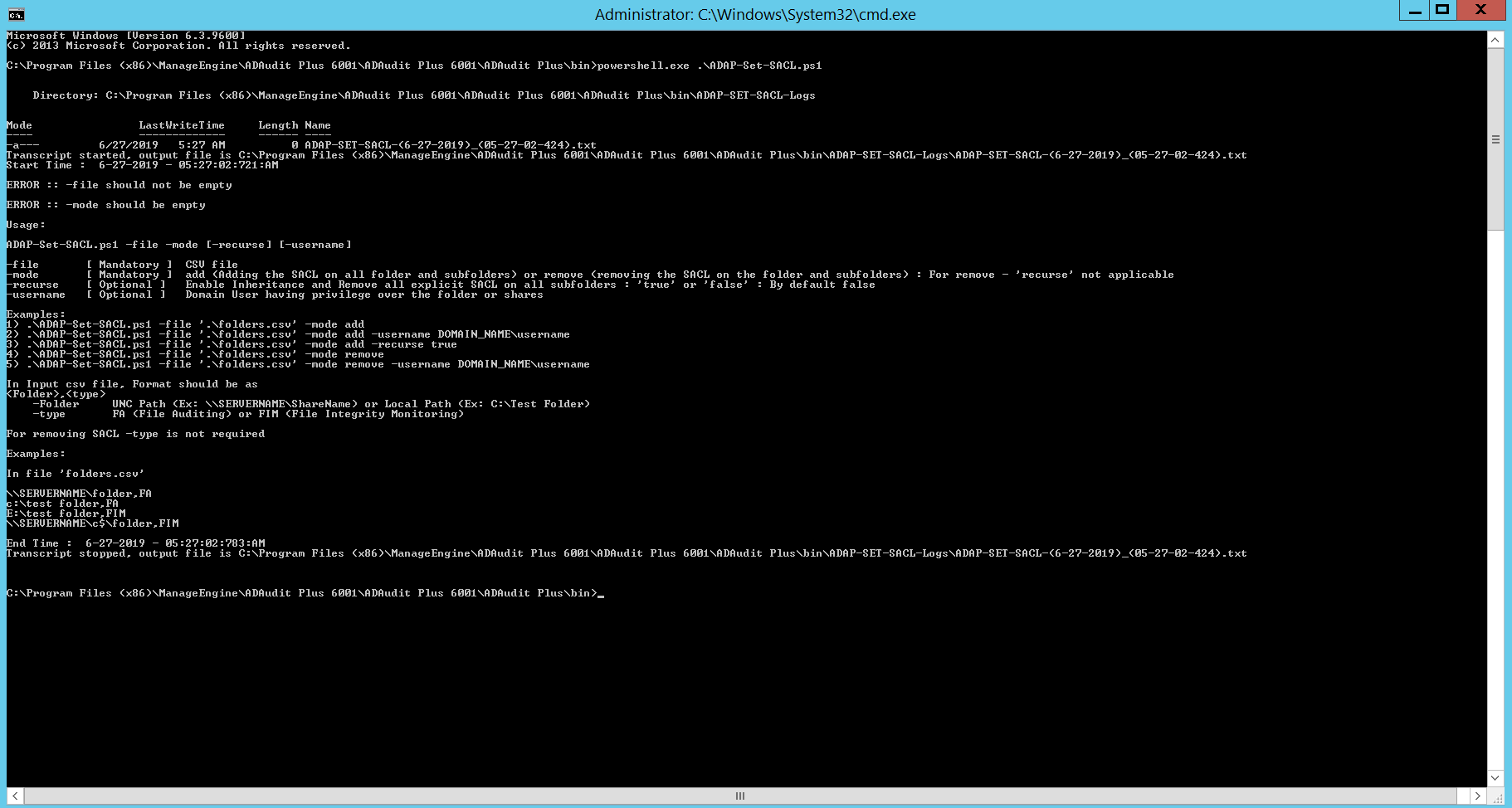Using Windows shares
Right-click on the share folder that you want to audit, select Properties, and then click on the Security tab → Select Advanced, and then click on the Auditing tab → For the Everyone group, add the following entries:
| |
Principal |
Type |
Access |
Applies To |
| File/folder changes |
Everyone |
Success, Failure |
- Create files / Write Data
- Create folders / Append data
- Write attributes
- Write extended attributes
- Delete sub folders and files
- Delete
|
This Folder, sub folders, and files |
| Folder permission and owner changes |
Everyone |
Success, Failure |
- Take ownership
- Change permissions
|
This Folder and sub folders |
| File read |
Everyone |
Success, Failure |
|
Files only |
| Folder read failure |
Everyone |
Failure |
|
This Folder and sub folders |
Using PowerShell cmdlets
Go to the <installation directory>\bin folder within the PowerShell command prompt → Type in ADAP-Set-SACL.ps1 → Follow the steps to apply object-level auditing to shares on the file server.
- Create a CSV file containing the Universal Naming Convention (UNC) path or local path and the type of auditing (file server auditing [FA] or file integrity monitoring [FIM]) of all the folders that you need to enable auditing for.
- The CSV file should contain the list of folders in the following format: <folder>,<type>
Example:
\\SERVERNAME\folder,FA
C:\test folder,FA
E:\test folder,FIM
\\SERVERNAME\c$\folder,FIM
Once you have the CSV file that lists all the servers and the type of auditing required, go to the <Installation Directory>\bin folder within the PowerShell command prompt.
Type in:
.\ADAP-Set-SACL.ps1 -file '.\file name' -mode add (or) remove -recurse true (or) false -username DOMAIN_NAME\username
Where
| parameter |
input variable |
mandatory |
| -file |
name of the CSV file containing the list of shared folders |
yes |
| -mode |
add - sets the object-level auditing settings
(or)
remove - removes the object-level auditing settings |
yes |
| -recurse |
true - Replace all sub-folder object-level auditing settings with inheritable auditing settings applied to the chosen folder.
(or)
false - Apply object-level auditing settings only to the chosen folder
Note: By default, the -recurse parameter is set to false |
no |
| -username |
DOMAIN_NAME\username of the user with privilege over the file or folder to set the object-level auditing settings.
(No cross-domain support) |
no |
Note: When removing object-level auditing for a set of folders, the -type parameter is not mandatory.
For example:
- To set object-level auditing for the list of folders in the shared_folders_list.CSV file, use:
.\ADAP-Set-SACL.ps1 -file '.\shared_folders_list.CSV' -mode add
- To replace all sub-folder object-level auditing settings with inheritable auditing settings applied to the shared_folders_list.CSV file, use:
.\ADAP-Set-SACL.ps1 -file '.\shared_folders_list.CSV' -mode add -recurse true
- To remove object-level auditing for the list of folders in the shared_folders_list.CSV file, use:
.\ADAP-Set-SACL.ps1 -file '.\shared_folders_list.CSV' -mode remove