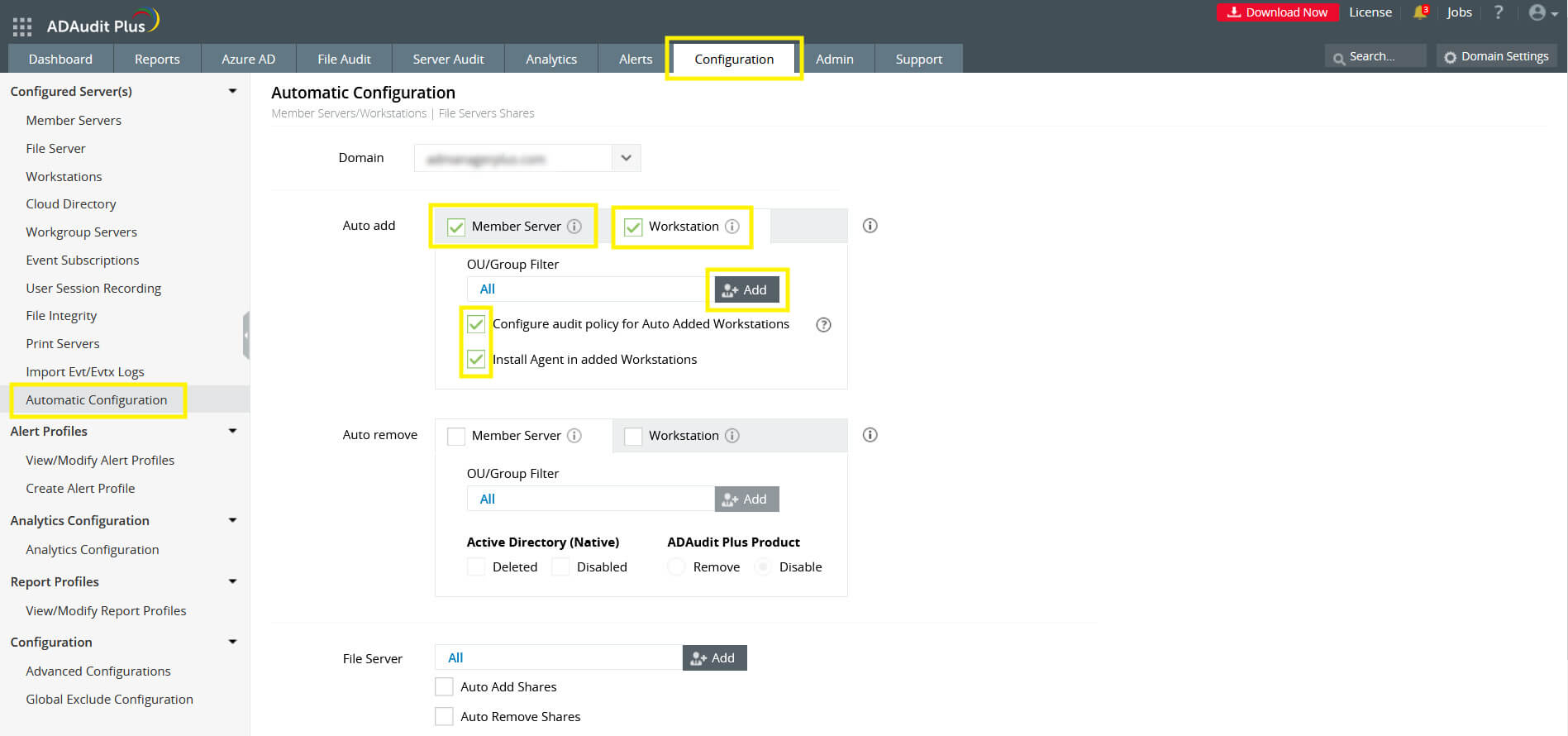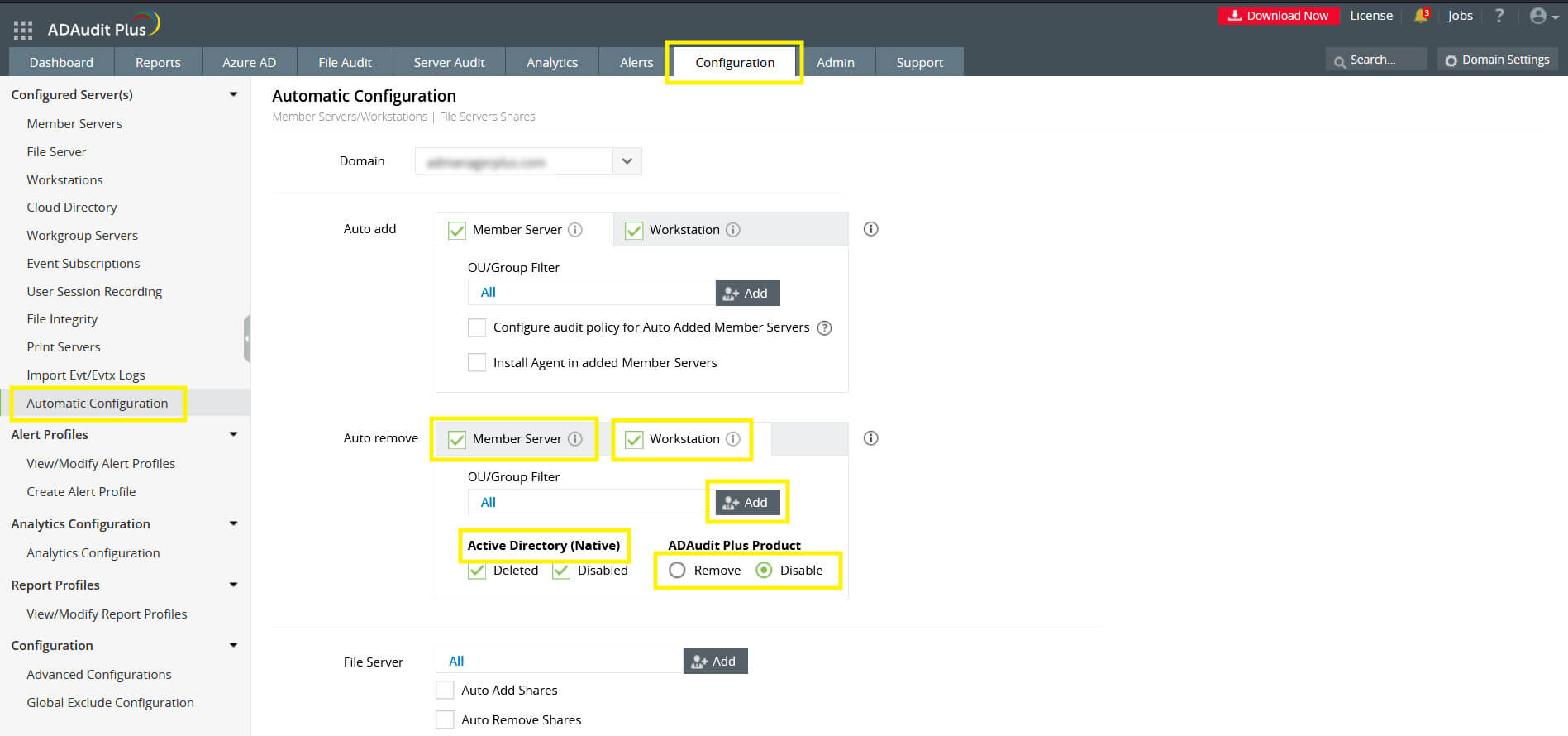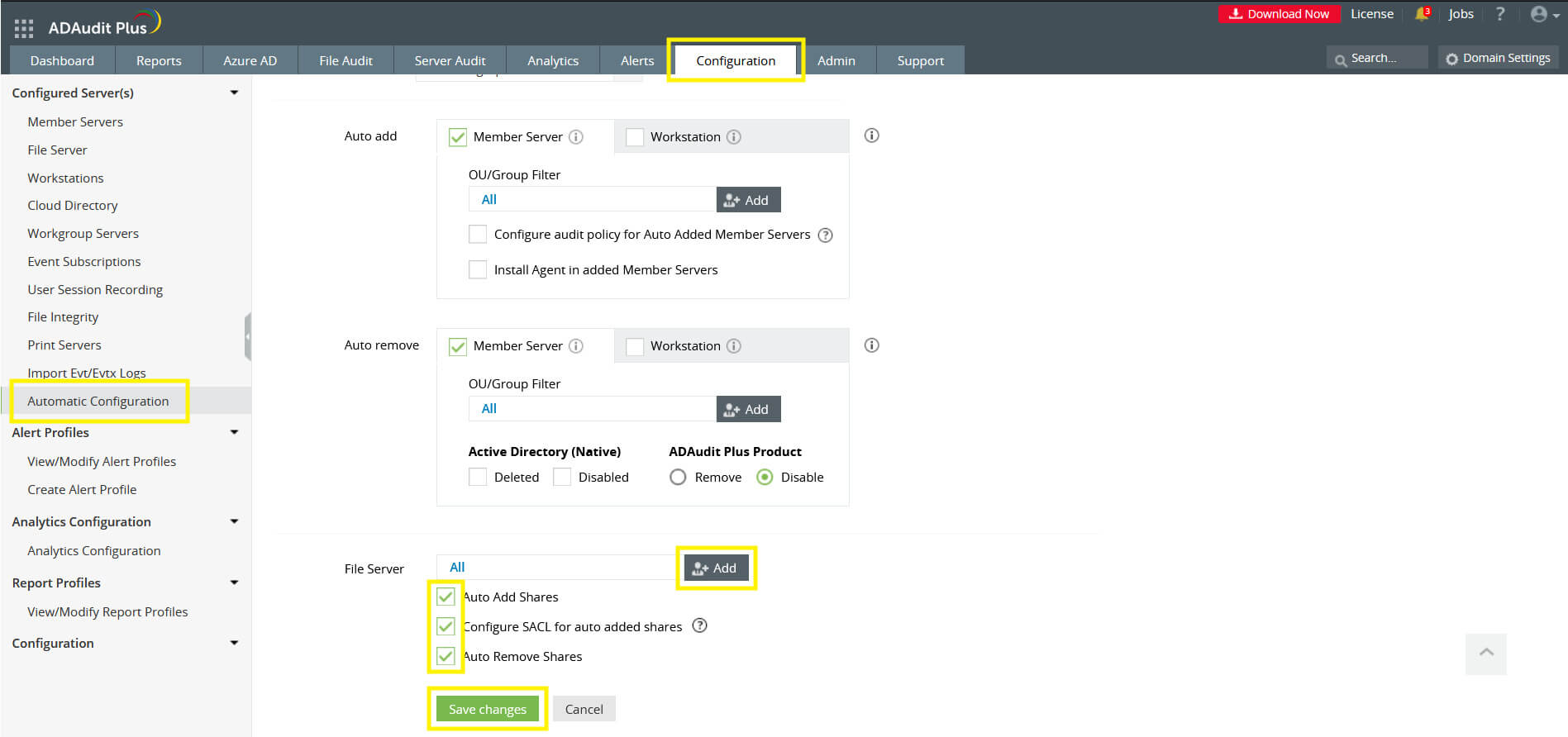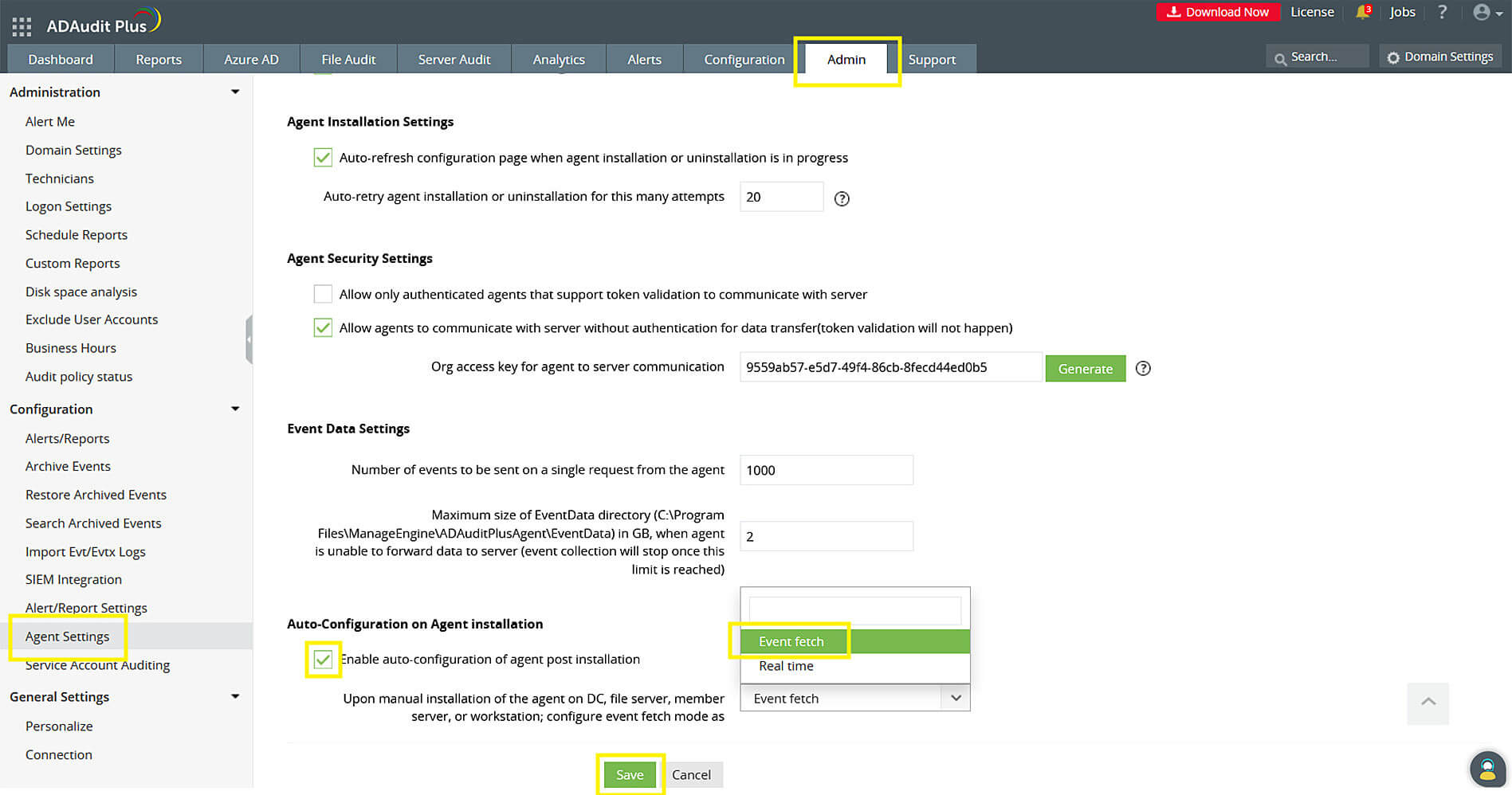Automatic addition or removal of workstations, member servers, and file shares
Automatic configuration allows you to easily manage newly added machines and file shares in Windows. This setting adds and removes data sources in ADAudit Plus when those actions are performed to the sources in AD.
Automatic addition and configuration of newly added workstations and member servers
Configure automatic addition to simultaneously configure workstations or member servers in ADAudit Plus as you add them in AD.
To add workstations:
- Go to ADAudit Plus web console → Configuration → Automatic Configuration.
- In the Auto add section, check the Workstation box.
- Customize the Group/OU Filter to specify the AD location of the workstations that you want automatically configured.
- Check the Configure audit policy for Auto Added Workstations option to apply audit policy to start event collection.
- Select the Install Agent in added Workstations option to collect data via an agent. If unchecked, agentless data collection will be the default method.
To add member servers:
- Go to ADAudit Plus web console → Configuration → Automatic Configuration.
- In the Auto add section, check the Member Server box.
- Customize the Group/OU Filter to specify the AD location that you want automatically monitored.
- Check the Configure audit policy for Auto Added Workstations option to start auditing.
- Select the Install Agent in added Member Servers option to collect data via an agent. If unchecked, agentless data collection will be the default method.
Automatic removal of deleted workstations and member servers in ADAudit Plus
Configure automatic removal to immediately delete workstations or member servers in ADAudit Plus as soon as you disable or delete them in AD.
To remove workstations:
- Go to ADAudit Plus web console → Configuration → Automatic Configuration.
- In the Auto remove section, check the Workstation box.
- Customize the Group/OU Filter to specify the AD location that you want automatically monitored. If unspecified, all the workstations in AD will be removed.
- Select the auto-remove configuration based on the desired server action. You can choose either or both options of Deleted and Disabled actions.
- Once you have selected the server action, choose how you want to address it in ADAudit Plus, namely Remove or Disable.
To remove member servers:
- Go to ADAudit Plus web console → Configuration → Automatic Configuration.
- In the Auto remove section, check the Member Server box.
- Customize the Group/OU Filter to specify the AD location that you want automatically monitored. If unspecified, all the member servers added to the OU/group will be removed.
- Select the auto-remove configuration based on the desired server action. You can choose either or both options of Deleted and Disabled actions.
- Once you have selected the server action, choose how you want to address it in ADAudit Plus, namely Remove or Disable.
Note:
- Devices moved from one OU to another will not be removed from ADAudit Plus. For automatic removal of machines, they have to be deleted from AD.
- Audit data collected from workstations or member servers that have been removed will be retained.
Automatic addition and removal of file shares in ADAudit Plus
- Go to ADAudit Plus web console → Configuration → Automatic Configuration.
- In the File Server section, you can choose which file servers to monitor automatically. If unspecified, all newly added file servers will be audited.
- Select the Auto Add Shares option to enable simultaneous auditing of shares.
- Select the Auto Remove Shares option to remove file shares that have been deleted from the file server.
Automatic configuration of devices upon agent installation
You can push automatic configuration of machines in ADAudit Plus upon agent installation. This setting is useful when you enforce agent installation to temporarily added devices. Once the agent has been installed, the devices will be automatically added to ADAudit Plus configuration.
To enable automatic addition of devices upon agent installation:
- Go to ADAudit Plus web console → Admin → Agent Settings.
- Under Auto-Configuration on Agent installation, check Enable auto-configuration of agent post installation.
- Select event fetch mode. Set the mode as Real time to receive event data as they are collected. Set the mode to Event fetch to receive event data in fixed intervals.
- Click Save.