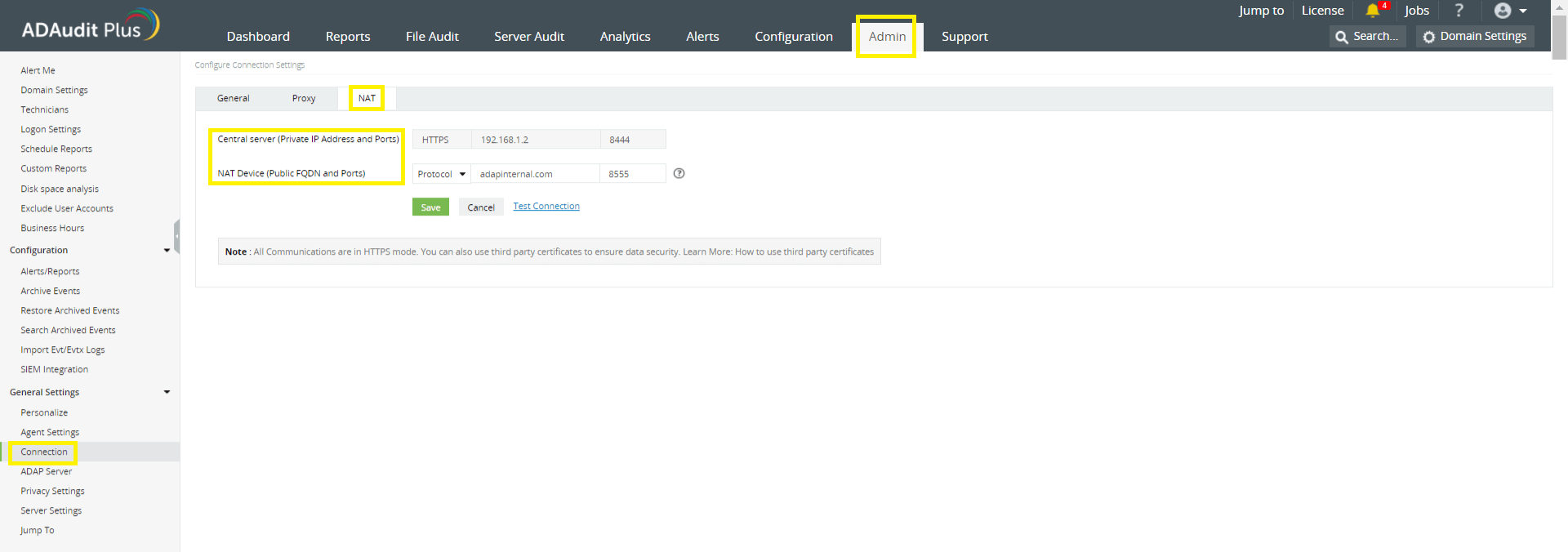1. Server name, port, protocol, and org access key used by ADAudit Plus
To find the server name, port, and protocol used by ADAudit Plus, log in to the ADAudit Plus console, navigate to the Admin tab > General Settings > Connection > NAT.
- If you have not configured a NAT device between the ADAudit Plus agent and server, you can find the details adjacent to the Central server field (by default, ADAudit Plus uses port number 8555 for agent to server communication).
- If you have configured a NAT device between the ADAudit Plus agent and server, you can find the details adjacent to the NAT Device field.
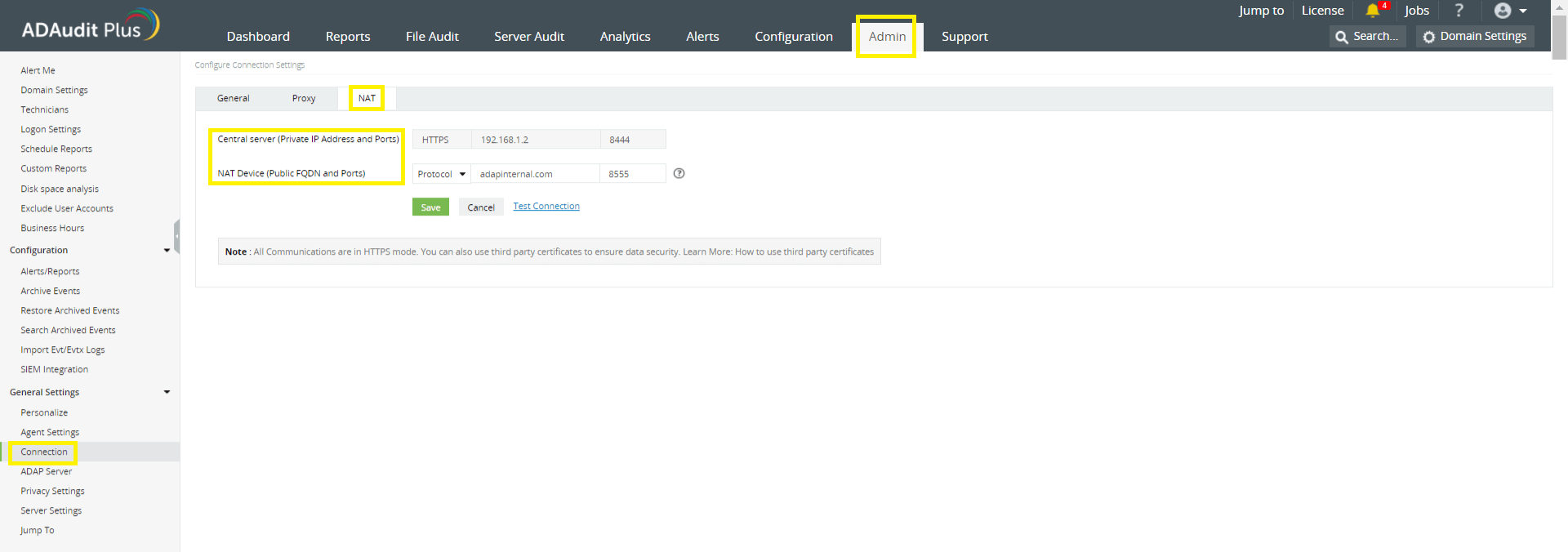
To find the org access key used by ADAudit Plus, log in to the ADAudit Plus console, navigate to the Admin tab > Configuration > Agent Settings > Agent Security Settings > Org access key for agent to server communication.

2. Installing the agent via Group Policy
2.1 Create an MST file
MST files are used by administrators to customize the behavior of an existing MSI file (MSI is an installer package file format used by Windows).
An MST file needs to be created using the ORCA tool, which is available under Windows SDK Components for Windows Installer Developers.
- Open the ORCA tool > File > Open > Select the file- ADAuditPlusAgent-x86.msi or ADAuditPlusAgent-x64.msi
- Click on the Transform menu > Select New Transform > Navigate to the panel on the left, select Registry > Enter appropriate values for the fields—ServerName, ServerIP, Build, Protocol, Port, OrgAccessKey, and ServerFQDN.
Here, ServerName refers to the name of the server where ADAudit Plus/NAT device is hosted.
ServerIP refers to the IP address of the server where ADAudit Plus/NAT device is hosted.
Build refers to the build number of your ADAudit Plus installation.
The build number is a 4 digit number that can be found by clicking on the license button located on the top right corner of your ADAudit Plus console.
Protocol refers to the protocol used for agent to server communication (HTTPS by default).
Port refers to the port number used for agent to server communication (8555 by default).
OrgAccessKey refers to the key used for agent to server communication (unique to each organization).
ServerFQDN refers to the FQDN of the server where ADAudit Plus/NAT device is hosted. For example, if ADAudit Plus is hosted on a DC named adap-dc2 in the adap.internal.com domain, the ServerFQDN is adap-dc2.adap.internal.com.
Note: To find the ServerName, Port, Protocol, and OrgAccessKey used by ADAudit Plus click here.

- Click on the Transform tab > Select Generate Transform > Name the transformation file as ADAP.mst and Save it.
- Copy the following 2 files into a new folder-
- ADAuditPlusAgent-x86.msi or ADAuditPlusAgent-x64.msi
Note: The above files can be found under <ADAudit Plus installation directory>\webapps\adap\agent. For 32-bit installations choose ADAuditPlusAgent-x86.msi and for 64-bit installations choose ADAuditPlusAgent-x64.msi.
- ADAP.mst (the file generated using the ORCA tool)
- Right-click on the newly created folder, go to Share with > Specific people > Type Domain Computers in the search box > Provide Read permission > Click Share.
2.2 Install the agent via Group Policy
- Log in to any computer that has the Group Policy Management Console (GPMC) with Domain Admin credentials > Open the GPMC > Create a new GPO named 'ADAuditPlusAgent' > Link this GPO to the audited computers.
- Right-click ADAuditPlusAgent GPO and select Edit > Computer Configuration > Policies > Software Settings > Right-click Software Installation > New > Package > In the dialog box, type the full Universal Naming Convention (UNC) path of the ADAP MSI file.
Note: For 32-bit installations type the full UNC of ADAuditPlusAgent-x86.msi and for 64-bit installations type the full UNC of ADAuditPlusAgent-x64.msi.
For example, in the dialog box, enter:
\\Server_name\Shared_folder\ADAuditPlusAgent-x64.msi
Here, Server_name refers to the name of the server on which the file resides.
Shared_folder refers to the folder created under step 4.1.1 iv.
Note: Ensure that you enter the full UNC path as opposed to the local/network path.
- In the Deploy Software pop-up, select Advanced > Modifications > Add > Type the full Universal Naming Convention (UNC) path of the ADAP MST file.
Note: Again, ensure that you enter the full UNC path as opposed to the local/network path.
Once the computers restart, the ADAudit Plus agent will get automatically installed.
Note: Reboot of server is not required after agent installation.
3. Installing the agent by running the MSI file on client computers
Provide the below arguments while installing the agent:
Server name: The name of the server where ADAudit Plus/NAT device is hosted.
Port: The port number used for agent to server communication (8555 by default).
Protocol: The protocol used for agent to server communication (HTTPS by default).
OrgAccessKey refers to the key used for agent to server communication (unique to each organization).
Note: To find the ServerName, Port, Protocol, and OrgAccessKey used by ADAudit Plus, click here.

Note: Reboot of server is not required after agent installation.
4. Installing the agent via command line
On the target computer, open an elevated Command Prompt (right-click Command Prompt and select Run as administrator), and execute:
msiexec /i "MSI file location" PROTOCOL=HTTPS PORT=8444 SERVERNAME=adap-dc2 SERVERFQDN=adap-dc2.adap.internal.com SERVERIP=192.168.225.33 OrgAccessKey=ADCFDA98-8FDD-45E4-90BC-E3D20B029870 /q
Copy MSI files from this location, <Installation_folder>\webapps\adap\agent, and save it on the target computer. Add the MSI file location (on the target computer) in the command above.
Note: Choose the appropriate MSI based on the OS version on your client computer.
For 32-bit versions: ADAuditPlusAgent-x86.msi
For 64-bit versions: ADAuditPlusAgent-x64.msi
Here, ServerName refers to the name of the server where ADAudit Plus/NAT device is hosted.
ServerIP refers to the IP address of the server where ADAudit Plus/NAT device is hosted.
Protocol refers to the protocol used for agent to server communication (HTTPS by default).
Port refers to the port number used for agent to server communication (8555 by default).
OrgAccessKey refers to the key used for agent to server communication (unique to each organization).
ServerFQDN refers to the FQDN of the server where ADAudit Plus/NAT device is hosted. For example, if ADAudit Plus is hosted on a DC named adap-dc2 in the adap.internal.com domain, the ServerFQDN is adap-dc2.adap.internal.com.
Note: To find the ServerName, Port, Protocol, and OrgAccessKey used by ADAudit Plus, click here.
Reboot of server is not required after agent installation.