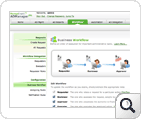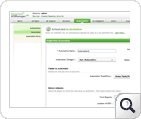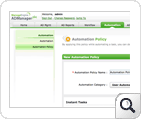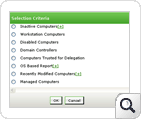Automated Active Directory Computer Account Management
With ADManager Plus, you can now completely automate computer account management. In the present setup, you can automate four different Active Directory tasks in computer account management: disable, enable, delete, and move computer accounts. With conventional methods like using native tools, PoweShell, etc. automating these tasks is easier said than done.
Speaking of computer account management, very often administrators find themselves in these situations:
- Tracing out inactive computer accounts in the Active Directory to disable or delete them.
- Move computer accounts from "Computer container" to an OU.
And ADManager Plus offers automation solution to these. It allows you to build schedulers that:
- Perform janitorial tasks of scouting inactive computer accounts and disabling or deleting them.
- Detect newly added computers in the "Computer Container" and automatically move them to a specified OU.
Implementing Workflow
Approval Workflow is a linear hierarchy which defines who reviews the process and who approves it. Workflow available in ADManager Plus is configurable, wherein you can define various levels of pit stops for the automated process, where the process could be perused before proceeding.
As per this workflow,
- The reviewer sets up an automated computer management process, say, a scheduler for finding out inactive computer accounts in the domain and disabling them.
- Scheduler runs at specified time and if it finds inactive computers, it creates a report and submits it to the reviewer.
- Reviewer peruses the report and submits his views.
- Approver reads the reviews and if he deems everything is fine, he approves the process and executes it.
With human intervention in this automated process, there is barely any room for errors. And above all, the automated process can be stopped if necessary, as opposed to the plain rush in unmanned automation. This is how an automation for scouting inactive computer accounts and disabling them looks like.
Automation policy:
ADManager Plus "automation policies" allows you to configure follow up tasks for computer account actions.Say for example like in the above illustration you configured an automator that scouts for inactive users and disables it at the end of everymonth, but you also want to delete those disabled accounts after a certain period of time,Such scenarios can easily be handled by configuring automation policies.Take a look at the automation policy given below:
To put these policies in use, you have to choose the respective automation policy while configuring the automation.
The "X" Factor of ADManager Plus Automated Computer Account Management
Definitely, it has to be the prepackaged collection of "scenarios". It's like scenarios that you might come across have been anticipated and provided with automation option!
While managing computer accounts, be it automatic or manual, the first challenge is to pick out the right computer account on which an Active Directory operation is to be performed. Different situations arise in an enterprise, throwing open different types of search for computer accounts. Example:
- Track all disabled computer accounts and delete them.
- Find inactive computer accounts and disable them.
- Move all unmanaged computers to an OU.
- Or, move workstations or computers of particular OS to an OU.
It's all about tracking computer accounts matching a criteria and performing an Active Directory task on them. That's why ADManager Plus offers a "WIDE RANGE OF REPORTS" for selecting computer accounts - a report for every scenario. With criteria needed to select accounts already prepackaged, it becomes very easy for you to configure an automator for your computer account management.
CSV files
ADManager Plus also gives you another option to choose computer accounts on which AD operations are to be performed - CSV files.You can put them in a csv file, and while configuring the automation specify the path to the file in the " location of CSV" field.This feature comes very handy in computer account creation and modification scenarios.
Featured links
Active Directory Password Management
Reset password and set password propertied from a single web-based console, without compromising on the security of your AD! Delegate your password-reset powers to the helpdesk technicians too!
Active Directory Compliance Reports
Active Directory reports to assist you for compliance to Government Regulatory Acts like SOX, HIPAA, GLBA, PCI, USA PATRIOT...and much more! Make your organization compliance-perfect!
Active Directory Delegation
Unload some of your workload without losing your hold. Secure & non-invasive helpdesk delegation and management from ADManager Plus! Delegate powers for technician on specific tasks in specific OUs.
Microsoft Exchange Management
Create and manage Exchange mailboxes and configure mailbox rights using ADManager Plus's Exchange Management system. Now with support for Microsoft Exchange 2010!!
Active Directory Cleanup
Get rid of the inactive, obsolete and unwanted objects in your Active Directory to make it more secure and efficient...assisted by ADManager Plus's AD Cleanup capabilities.
Active Directory Automation
A complete automation of AD critical tasks such as user provisioning, inactive-user clean up etc. Also lets you sequence and execute follow-up tasks and blends with workflow to offer a brilliant controlled-automation.
Need Features? Tell Us
If you want to see additional features implemented in ADManager Plus, we would love to hear. Click here to continue