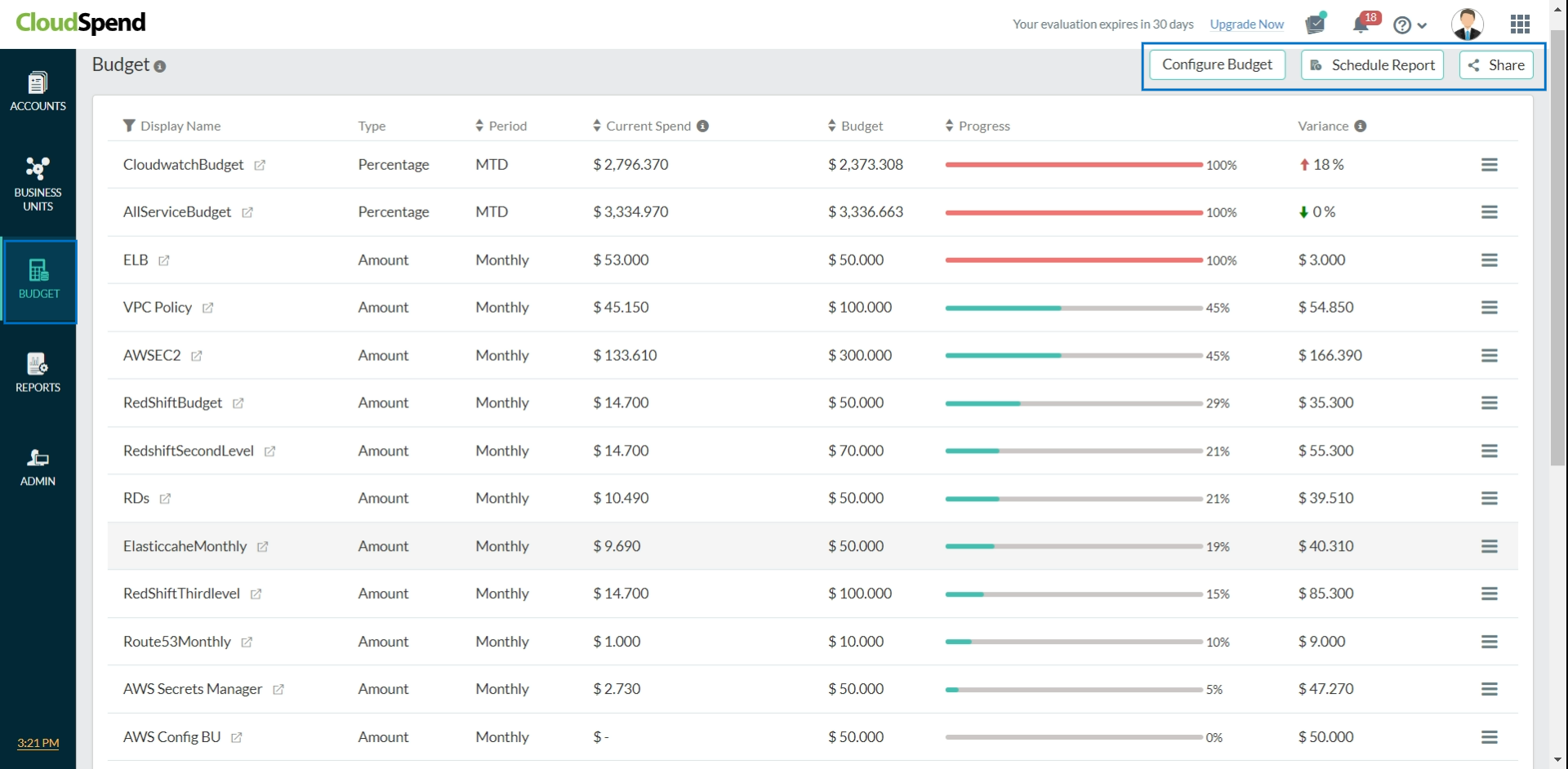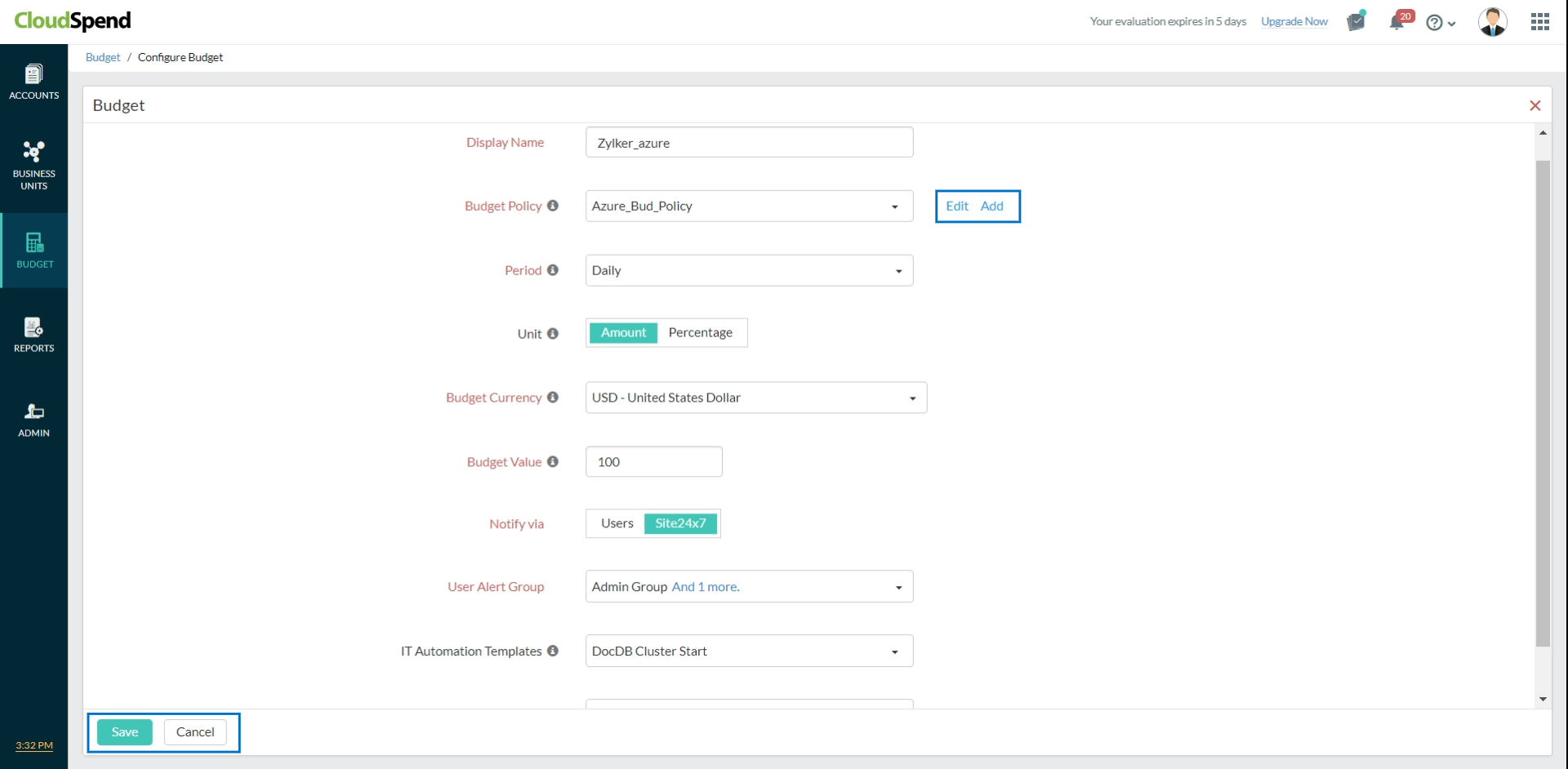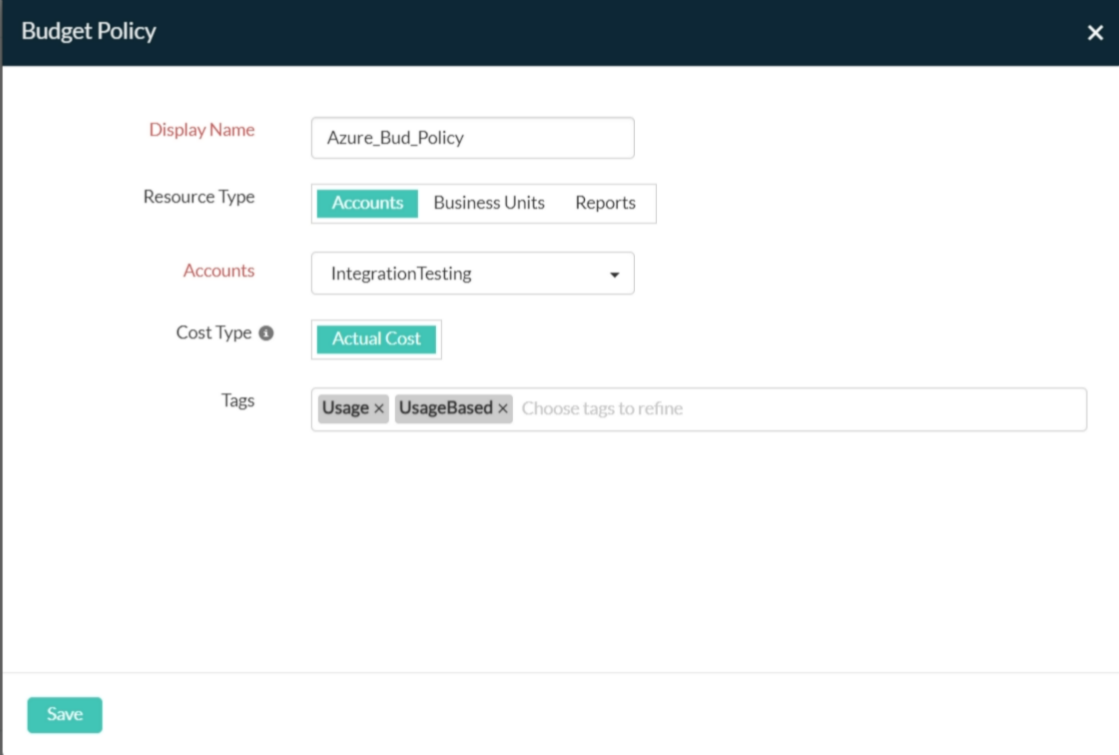Configuring a Budget for CloudSpend AccountsProactively manage cloud costs using budgets to optimize your cloud bills. With the Budget feature, you can plan and forecast your cloud spending. Let your finance and engineering teams know when costs are overrun by setting up recurring budgets that run daily, monthly, quarterly, yearly, month to date (MTD), and year to date (YTD). You can also view a budget forecasts comparison of the current month against the budgeted value for your account. Before you create a Budget, you need to create a Budget Policy. A Budget Policy defines what entity the Budget applies to. Currently, you can associate a Budget to an AWS or Azure account, tagged resource, or an already-created Business Unit. Use caseA CloudSpend Budget allows you to set a daily, monthly, quarterly, yearly, MTD, or YTD fixed target amount or percentage to track your cloud costs. This enables you to be proactive and prevent overspending or inefficient cloud utilization. For instance, consider an Azure cloud that is used to develop and deploy a web application. In this case, you will need development, testing, and production environments, so that you can maintain separate Subscriptions or Resource Groups. Let's take a look at Resource Groups in this scenario. Configure a budget for the Development environment, which belongs to the development_env Resource Group. In the Create Budget Policy section, create a Budget Policy for the Azure Cost Account with the resourceGroup:development_env Tag filter. You can now use this Budget Policy to set a Budget Value and get notified in case of budget breaches. Creating a budgetYou can create one or more budgets in your subscription account.
The newly created budget will appear as a child monitor under the respective section in the CloudSpend tab. Viewing configured budgetTo view, edit, or suspend a budget, follow the steps below:
Budget DetailsThe Budget Details section provides all information related to your budgets. You can view the budget details by clicking on the new tab icon next to your budgets.
Schedule ReportYou can schedule four reports from the budget details section for:
Recent Alerts View all the alerts that were raised for a particular budget using Recent Alerts and plan your expenses accordingly. You can view the time of notification, the medium through which the notification was sent, the period, amount spent, the budgeted amount and the deviation from the budgeted amount. Click Show more to view all the alerts from the time you've created the budget, when there are more than five alerts. History Get monthly, quarterly, or yearly historical data related to your budget based on the configured period type using History. This can help you in getting an idea about the amount spent during that period (usage value), budgeted value, and deviation from the budgeted amount. Historical data can help you in understanding the pattern of spending and the fluctuations from the budgeted amount, so you can plan your expenses for the upcoming months. A Budget Period helps you to choose the duration for each budget configured in your account. You can also choose to get notified in case of any variation from the budgeted amount. The various period options available are:
*Regardless of the date of budget creation. ©2023, Zoho Corporation Pvt. Ltd. All Rights Reserved. |
|