





|
该页面允许您指定您的网络中使用的路由器、交换机、网关服务器,并设置好扫描计划。OpUtils将依据扫描计划,扫描设备,收集网络设备的MAC IP数据,以便生成报表或在其他工具中使用。
点击管理 -> 添加路由器,也可在恶意入侵检测和交换机端口映射工具中添加路由器。
点击添加路由器的链接。默认是手动添加页签。
可在此指定设备名称/IP地址和SNMP团体字串。
可选的,也可指定CLI设置:
选择路由器/交换机/防火墙的厂商,并指定以下内容:
用户名: While establishing connection with a device, if the device asks for a User Name, set a value for this parameter. This parameter is Optional.
密码: To set the Password for accessing the device.
提示符: The prompt that appears after successful login. Refer figure below for an illustration.
Enable用户名: When entering into privileged mode, some devices require UserName to be entered. Provide the username if prompted; otherwise leave this field empty.
Enable密码: Password for entering into the privileged mode.
Enable提示符: The prompt that will appear after going into enable mode.
点击添加设备按钮。
重复步骤3,将您的网络中的所有路由器都添加进来。
设备的SNMP明细也可从CSV文件导入。
要设置路由器扫描计划, 可启用它,并设置扫描间隔。
要在扫描过程中解析DNS名称,可启用DNS解析的选项。
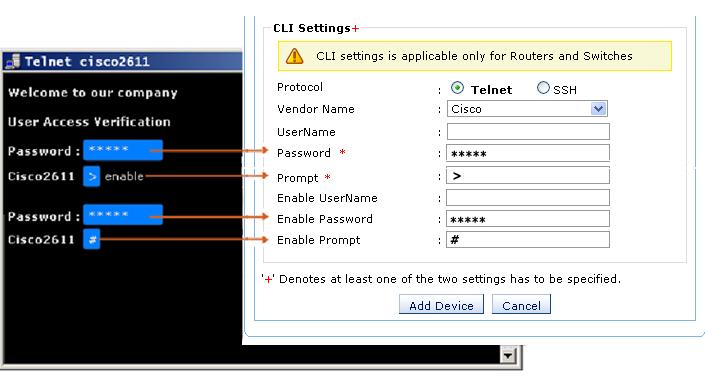
Fig: CLI 设置
|
|
注意: OpUtils 只是在获取设备的MAC-IP数据时使用CLI选项,不会使用CLI进行其它配置操作。有些设备(如:防火墙)需要在特权(Enable)模式下执行命令。 |
也可参考
|
错误信息 : E1001: 未知的主机, E1002: 主机不可达, E1004: 不是路由器, E2001 不响应SNMP的请求 |



|