AWS EC2 Log Source - How to add
Configure AWS EC2 Instance Logs
The procedure to configure the feature is given below:
Requisites for AWS Windows instance log monitoring
-
Download the EventLog Analyzer jar file (EventLogAnalyzerJSP.jar) in the EventLog Analyzer server machine from the given URL: http://www.manageengine.com/products/eventlog/91517554/EventLogAnalyzerJSP.jar
-
Stop the EventLog Analyzer service and replace this file available under <EventLog Analyzer Home>/lib folder
-
Restart EventLog Analyzer service
-
Ensure that your EC2 Windows instance can be accessed from EventLog Analyzer server
Procedure to install
-
Download the EventLog Analyzer AWS agent (EventLogAgent.msi) in the EC2 Windows instance from the given URL: http://www.manageengine.com/products/eventlog/91517554/EventLogAgent.msi
- Install the agent with EventLog Analyzer server details
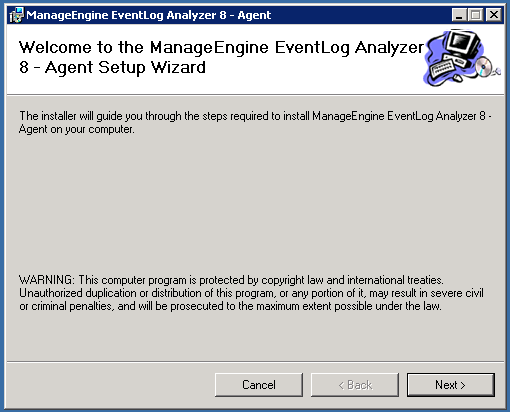
- Welcome screen with copyright protection message appears
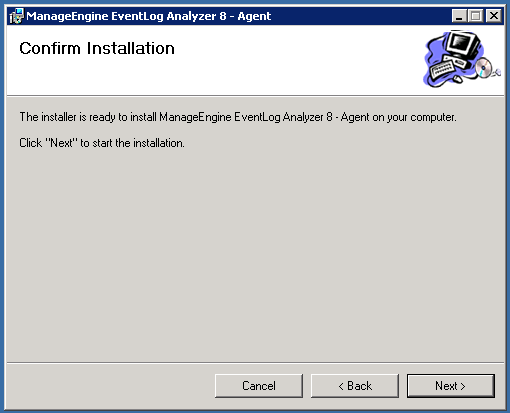
- Asks for confirmation for agent installation

- Enter the server details viz., Server Name or Server IP Adress, Server Database (chooses from PostgreSQL, MySQL, MS SQL), Server Protocol (choose HTTP or HTTPS), AWS Instance (choose Yes if agent installation is on AWS, No if it is not), Server Port (mention the HTTP/HTTPS server port, default port will be 8400)
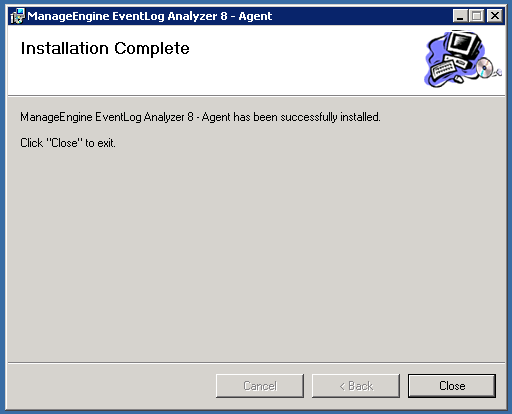
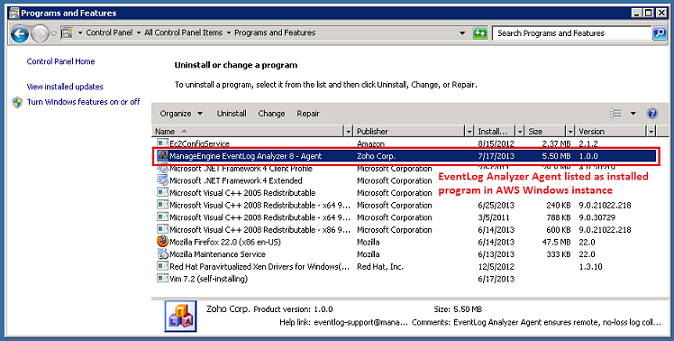
- EventLog Analyzer agent is installed as a service in AWS Windows instance.

- Check whether the service is running
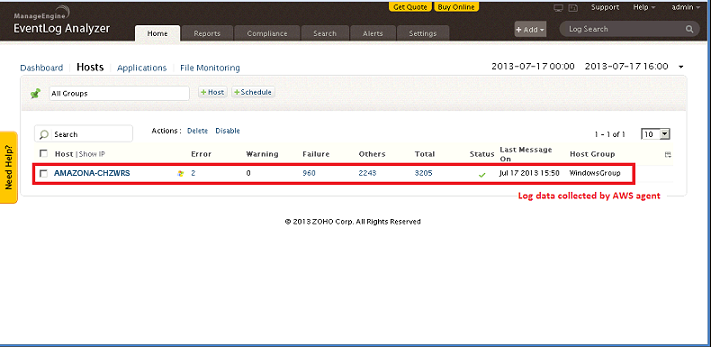
EC2 server name is resolved from the IP address provided
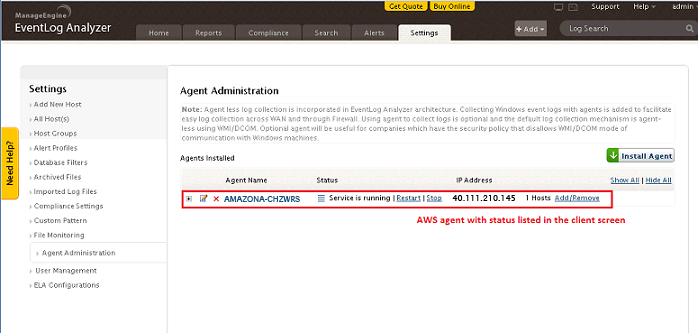
You can check the AWS instance is displayed in both 'Hosts' sub tab and Agent Administration settings page.
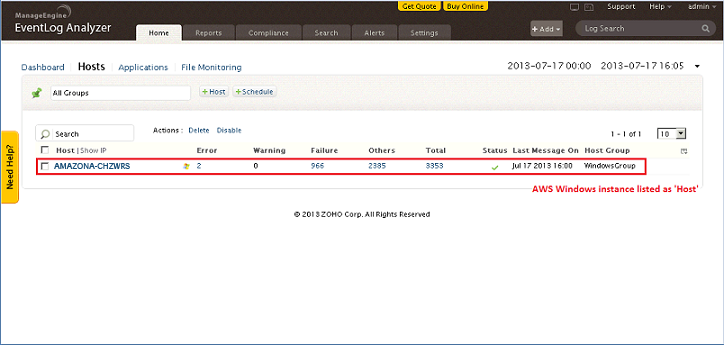
After five minutes you can view the reports rolling out for AWS instance.
|
Note:
|
