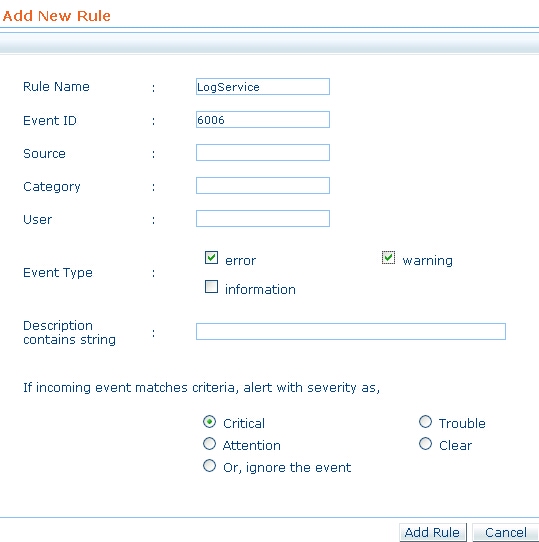|
New Rules can be added to the existing list wih the
following steps.
-
Click the New Rule link under the required
category. Entry to all the fields except Rule Name are optional.
Event ID is a required field to identify the Event but
can be left empty in few exceptional cases, such as when you
want to monitor all the Events that are of the Event Type,
say, Error or Information. Here the filter will
be based on the Event Type.
-
Choose the Event Types to filter
the Event Logs. This will typically be one among Error, Warning, Information, Security Audit Success and Security Audit
Failure.
|