Salesforce Advanced Analytics
The Analytics Plus Advanced Analytics Connector for Salesforce CRM allows you to easily analyze your CRM data in detail and derive useful insights on your sales data. Its intuitive drag-and-drop interface allows you to easily create reports and dashboards. Sales and Marketing personnel can 'slice and dice' their CRM data and take informed business decisions.
General
- What is Analytics Plus?
- What is the Analytics Plus Advanced Analytics connector for Salesforce and how does it work?
- What do I get when I subscribe to this connector?
Setup
- How do I setup the Analytics Plus Connector in my Salesforce account?
- I have Setup the Analytics Plus connector but not seeing my Salesforce data in my Analytics Plus account. What's happening? [or] How long should I wait for my Salesforce data to initially appear in Analytics Plus?
- I got this email which said 'Setup Process Failed'/'Synchronization Process Failed'. What should I do?
- What are the tabs (modules) in Salesforce on which I could create reports using this connector?
- What are the default fields that will be synchronized from Salesforce into Analytics Plus workspace?
- Can I add custom fields or new fields?
- Can I edit the Salesforce-Reports Synchronization setting?
- Can I synchronize the Salesforce-Reports data instantly?
- How do I access the reports created in Analytics Plus?
- How do I create my own reports with this connector?
- Who has access to the reports I create?
- On whose account will the Analytics Plus connector be setup?
- Can I setup the Connector in an account other than the trialed account where this is configured/set up?
- Can I change the Salesforce user account from which data needs to be synced into Analytics Plus?
- Can I transfer my Analytics Plus connector to another admin account?
- How can I remove the setup?
Reporting Features
- What are the report types supported by Analytics Plus?
- Can I modify the default reports that have been created by the Analytics Plus connector? If so, how?
- What are formulas in Analytics Plus?
- What are the default formulas added in the 'Salesforce Reports' workspace, on setting up this connector?
- Can I add/modify data in the Salesforce tabs (tables) from within Analytics Plus?
- Can I add new columns to the Salesforce tabs (tables) from within Analytics Plus?
- Can I add new data tables in this workspace to create reports & dashboards?
- Can I combine data from other sources with the data from Salesforce to create reports and dashboards?
- What are Query Tables?
- Can I join data from multiple tables to create reports?
Users, Sharing & Collaboration
- How do I share the reports in Analytics Plus with my colleagues?
- Why are other members in my organization not able to access the created reports?
- How can other members in my organization create reports?
- What are the user roles available in Analytics Plus?
- Why can't other users edit the reports that I have shared to them?
- Can I share the same report created, to multiple users with different criteria associated so that they see different data?
- How can I print the reports & dashboards created in Analytics Plus?
- How can I email reports & dashboards created in Analytics Plus in a scheduled manner?
- Into what file formats can I export the reports & dashboards created in Analytics Plus and how?
- Can I embed reports/dashboards in Salesforce CRM as a Web Tab? If yes, how ?
- How do I embed my reports in my website, intranet, blog or presentation?
Solutions
- Can I calculate sales Win Rate % and Loss Rate % from potentials/opportunities?
- Can I create Year-over-Year or Quarter-over-Quarter or Month-over-Month growth reports?
- Can I create a Sales Pipeline Funnel chart?
- Can I create reports to view Average Sales cycle?
- Can I create Top 5 or Bottom 5 sales person report?
- How do I create Target (Quota) based reports in Analytics Plus?
- Can I calculate the percentage of potentials won out of the total leads?
Help & Support
- How do I get technical support on Analytics Plus connector?
- Can I have someone from Analytics Plus do a demo of this connector to me?
General
1. What is Analytics Plus?
ManageEngine Analytics Plus is an on-premises reporting and business intelligence service that helps you to easily analyze your IT data and create insightful reports & dashboards for informed decision-making. It offers the following important capabilities:
Import data from different sources:
- Connect to data from files and feeds.
- Synchronize data from SQL and NoSQL databases.
- Pull in table data from websites and cloud storage devices.
- Displays table data in an easy-to-view excel format.
Ease of use:
- Drag and drop report building capability with an user-friendly interface.
- Little or no technical expertise needed.
- Auto analysis feature builds charts and dashboards for any type of data.
Powerful visualizations:
- Turns your table data into visualizations.
- Auto-selects the right type of chart based on data type.
- More than 30 types of charts to represent your data.
Intuitive dashboards:
- Populate dashboards with charts, widgets and text.
- Set drill down path and change chart types from within the dashboard.
- Build slideshows with multiple dashboards.
- Flexible layout to organize multiple reports.
Custom functions:
- Built in formula engine that lets you choose from a wide range of mathematical and statistical functions.
- Use custom formulas or aggregate formulas to derive new columns.
Sharing and Collaboration:
- Collaborate with your colleagues seamlessly by sharing reports and dashboards across the organization.
- Define fine grained permissions and filter data based on specific criteria.
Exporting data:
- Export reports and dashboards as CSV, XLS, PDF or HTML files.
- Flexible schedules to send reports right to your inbox.
- Embed or publish dashboards and reports.
Out-of-the-box Integrations:
- Integrations with OpManager, Applications Manager, ServiceDesk Plus, ServiceDesk Plus MSP and SupportCenter Plus.
Also, check out our Getting Started Video.
2. What is the Analytics Plus Advanced Analytics connector for Salesforce and how does it work?
The Analytics Plus Advanced Analytics connector for Salesforce brings in all the capabilities of Analytics Plus described above for Salesforce data. It comes with the following features/benefits.
- A full-featured business intelligence (BI) and reporting tool that can slice & dice your Salesforce CRM data to create any report/dashboard you require.
- Pre-packaged set of 100+ reports and dashboards that anyone using Salesforce will find great value in.
- Create your own reports and dashboards based on not only your Salesforce CRM data but also from any other data source that you would wish to combine with your CRM data.
- Collaboratively work with your colleagues when creating new reports/dashboards on your Salesforce data
- Schedule and email your reports whenever you want.
- Export your reports to PDF, Excel, CSV, JPG files and several more to your desktop and print them for offline consumption.
3. What do I get when I subscribe to this connector?
As a Salesforce user, subscribing to this connector brings you immense benefits. You get to look at your data in Salesforce in ways you haven't before. Using this Analytics Plus connector enables you to do powerful analysis of your CRM data and create insightful reports & dashboards, like constructing sales funnels, knowing your sales win/loss rate, knowing your Top 5 / Bottom 5 sales persons, predicting how your sales in different regions is going to be in the following months and quarters, and so much more.
Analytics Plus' drag-and-drop based reporting is so easy to use that you could create any report or dashboard on your CRM data with no IT help or technical knowledge and share them to your colleagues.
Setup
1. How do I setup the Analytics Plus Connector in my Salesforce account?
Setting up the Analytics Plus connector is easy. Please follow the step-by-step instructions in the below presentation.
2. How long should I wait for my Salesforce data to initially appear in Analytics Plus?
After configuring your Salesforce account, wait for at least one day for all your Salesforce data to be imported into Analytics Plus. You will receive an email when the import/sync is complete and is ready for creating reports over the same.
Once the initial data synchronization is done, subsequent changes you make to your data in Salesforce (add, modify, delete records) will automatically be synchronized into Analytics Plus every day at the scheduled time you have specified during setup.
3. I got this email which said 'Setup Process Failed'/'Synchronization Process Failed'. What should I do?
The daily import/sync process of your Salesforce data can fail sometimes, due to a variety of reasons. And hence you may receive such mails occasionally. No worries. The Analytics Plus team will look into it immediately and get back to you taking the required corrective action.
Setup Process Failed mail will come when there is a failure during the initial Salesforce - Analytics Plus connector setup.
Synchronization Failed mail will come if there is any failure during the data synchronization process, run daily, between Salesforce and Analytics Plus, after the initial setup & import is completed successfully.
4. What are the tabs (modules) in Salesforce on which I could create reports using this connector?
Data from the following seven tabs of Salesforce, for which you have read permission, get synced with Analytics Plus.
- Accounts
- Contacts
- Events
- Leads
- Opportunities
- Tasks
- Users
- Custom (Can sync upto five tabs)
Each of the above tabs is stored as a 'Table' in Analytics Plus. Default reports are based out of the above tabs, for which you have read permission. You can create your own reports & dashboards over the above tabs.
We plan to support synchronization from other CRM tabs too in the near future.
5. What are the default fields that will be synchronized from Salesforce into Analytics Plus workspace?
Salesforce data from the following fields, for the tabs you have read permission, will be synchronized by default into Analytics Plus. You can also include additional columns/fields to synchronize from Salesforce to Analytics Plus as described in the question below.
The following are the fields that will be synchronized from the Salesforce into Analytics Plus workspace by default.
| Tabs/Modules | Fields |
| Account | ID |
| Account Name | |
| Account Owner | |
| Account Type | |
| Industry | |
| Website | |
| Account Owner Id | |
| Tasks Involved | |
| Events Involved | |
| Activities Involved | |
| Cases | Id |
| Case Owner | |
| Case Owner Id | |
| Case Status | |
| Case Origin | |
| Created Date | |
| Last Modified Date | |
| Days to Closed | |
| Age in Days | |
| Age Tier | |
| Type | |
| Subject | |
| Contacts | ID |
| Account ID | |
| Contact Owner | |
| Full Name | |
| Lead Source | |
| Mobile | |
| Contact Owner ID | |
| Created Time | |
| Tasks Involved | |
| Events Involved | |
| Activities Involved | |
| Account Name | |
| Events | ID |
| LEADID | |
| CONTACTID | |
| OPPORTUNITYID | |
| Event Owner | |
| Event Owner ID | |
| Subject | |
| Start Date Time | |
| End Date Time | |
| Created Time | |
| Modified Time | |
| ACCOUNTID | |
| Who Id | |
| WhatId | |
| Leads | ID |
| Company | |
| Full Name | |
| Mobile | |
| Website | |
| Industry | |
| Lead Owner | |
| Lead Source | |
| Lead Status | |
| Lead Owner ID | |
| Created Time | |
| Converted | |
| Converted Opportunity ID | |
| Tasks Involved | |
| Events Involved | |
| Events Involved | |
| Activities Involved | |
| Tasks | ID |
| LEADID | |
| CONTACTID | |
| OPPORTUNITYID | |
| Task Owner | |
| Task Owner Id | |
| Subject | |
| Created Time | |
| Due Date | |
| Status | |
| Modified Time | |
| Who Id | |
| What Id | |
| ACCOUNTID | |
| Call Type | |
| Call Duration (in Seconds) | |
| Call Duration (in minutes) | |
| Users | ID |
| First Name | |
| Last Name | |
| Alias | |
| User Name | |
| Full Name | |
| Opportunities | ID |
| Account ID | |
| Amount | |
| Closing Date | |
| Expected Revenue | |
| Lead Source | |
| Opportunity Name | |
| Opportunity Owner | |
| Stage | |
| Created Time | |
| Opportunity Owner ID | |
| Age in Days | |
| Age Tier | |
| Amount Tier | |
| Probability | |
| Type | |
| Tasks Involved | |
| Events Involved | |
| Activities Involved | |
| Tasks Only | |
| Events Only | |
| Account Name |
6. Can I add custom fields or new fields?
Yes, you can add custom columns or new fields. Follow the steps given below to synchronize your custom columns into the Advanced Analytics Connector for Salesforce:
Follow the steps given below to add new fields.
- Open the corresponding Salesforce workspace in Analytics Plus.
- In the Explorer tab, click Salesforce CRM> Edit Setup. The Edit Salesforce CRM Setup dialog will open.
- Select/unselect the check box adjacent to the required fields. You cannot unselect the check box for default fields.
- Click Save. New fields will be added in the next import.
Data will be synced and the new fields will be imported into Analytics Plus during the subsequent scheduled synchronization. In case you have already set up the Analytics Plus Connector in your Salesforce account, then you can edit the Analytics Plus Configuration setup as given in the following question to add the custom fields.
7. Can I edit the Salesforce-Reports Synchronization setting?
Yes, you can edit the Salesforce-Reports Synchronization setting by following the steps below:
Follow the steps given below to edit the setup from Analytics Plus.
- Open the corresponding Salesforce workspace in Analytics Plus.
- In the Explorer tab, click Salesforce CRM > Edit Setup. The Edit Salesforce CRM Setup dialog will open.
- Select/unselect the check box adjacent to the required fields. You cannot unselect the check box for default fields.
- In the Repeat drop-down, select Every Day and modify the synchronizing time to import data periodically.
- Click Save. The synchronization setting will be modified.
8. Can I synchronize the Salesforce-Reports data instantly?
Yes, you can synchronize the Salesforce-Reports data instantly when needed by following the below steps:
- Log in to your Analytics Plus account. and open the corresponding Salesforce workspace in Analytics Plus.
- In the Explorer tab, click Salesforce CRM
- In the Data Sources tab that opens, Sync Now. Data will be synced instantly.
9. How do I access the reports created in Analytics Plus?
Once the initial data fetch is successfully completed you will be able to access the tables and default reports in Salesforce workspace. To access this log into your Analytics Plus account and open the corresponding workspace.
If you are another user of your Salesforce account, but not the one who setup the reports connector, you will see the Salesforce CRM Analytics workspace, only when the workspace is explicitly shared to you.
Refer How to Share Reports & Dashboards
10. How do I create my own reports with this connector?
You can easily create your own reports using the drag & drop designer of Analytics Plus.
To do so, refer the following content:
Only users who have setup the connector or who have been added as a shared user can create reports over the Salesforce data. Refer How to Share Reports & Dashboards to learn to share reports and dashboards.
11. Who has access to the reports I create?
By default, the reports you create are available only to you. However, you can share the reports with your colleagues using the Sharing options available in Analytics Plus. Refer to the How to Share Reports & Dashboards question.
12. On whose account will the Analytics Plus connector be setup?
A Salesforce user who has read permission for the required table can configure/set up the Analytics Plus connector. The Analytics Plus account in which this integration is setup will serve as the master admin account of Analytics Plus.
13. Can I setup the Connector in an account other than the trialed account where this is configured/set up?
Yes, you can do this. If the account in which the trial was configured/setup is not upgraded after trial expiry (i.e. the Salesforce connector was not purchased), then the account will be downgraded automatically to free plan and eventually, the synchronization between Salesforce and Analytics Plus will also be deleted. In this case you will be able to set up the synchronization in another Analytics Plus account by purchasing the Connector.
However, you will not be able to trial the Salesforce integration in Analytics Plus again for the same organization.
14. Can I change the Salesforce user account from which data needs to be synced into Analytics Plus?
Yes, you can change the Salesforce user from which you want to pull data within your organization.
Follow the steps below to do this:
- Open the Salesforce workspace in Analytics Plus.
- Click Salesforce CRM > Re-Authenticate.
- In the dialog that opens, click Re-Authenticate Salesforce CRM.
- You will be prompt to login to Salesforce for authenticating. Provide the credentials of the new user.
The new Admin should be a user of the same Salesforce Organization.
15. Can I transfer my Analytics Plus connector to another admin account?
At present, we do not provide an option in the user interface. If you require this transfer, please mail us at analyticsplus-support@manageengine.com. We will get your requirements and handle this.
16. How can I remove the setup?
To remove the setup,
- Log in to your Analytics Plus account.
- Open the corresponding workspace.
- In the Explorer tab, click Salesforce CRM button.
- In the Data Sources tab that opens click the Settings icon and select Remove Data Source.
Reporting Features
1. What are the report types supported by Analytics Plus?
Analytics Plus supports a wide variety of reports.
- Charts - Pie, ring, bar, stacked bar, stacked area, scatter, line, bubble, packed bubble, heat map, combination, area, funnel, web and map charts are the different types of charts available.
- Pivot tables (Matrix Views)
- Summary view
- Tabular view
- Dashboards (multiple reports arranged in the same page)
2. Can I modify the default reports that have been created by the Analytics Plus connector? If so, how?
Yes, you can modify the default reports. If you are a Workspace Admin or the person who set up the Analytics Plus connector, click the Edit Design button in a report's toolbar and you will be able to make the changes. If you are just a user who's been shared the report, click the Save As icon and save the report as a new report, and then edit the report as needed.
3. What are formulas in Analytics Plus?
Formulas are calculations that you could define in Analytics Plus to help you create the required reports. Analytics Plus provides a powerful formula engine to create any type of calculations required, to enable creating the required reports. Refer Adding Formulas in Analytics Plus to know more.
4. What are the default formulas added in the 'Salesforce Reports' workspace on setting up this connector?
The below table lists all the default formulas that will be created in the 'Salesforce Reports' workspace by default. You will find these formulas pretty useful in creating reports & dashboards in Analytics Plus. These formulas are also used in the reports created by default in your workspace .
The below table lists all the default formulas that will be created in the Leads table:
| Formula Name | Formula Type | Formula | Description |
| Activities count | Aggregate | countif(("Lead"."Activities Involved"=1)) | Provides the count of Leads which have one or more Activities involved. |
| Converted Lead Count | Aggregate | count(if(("Lead"."Converted"=1),'1',NULL)) | Provides the count of Leads converted into Potentials. |
The below table lists all the default formulas that will be created in the Cases table:
| Formula Name | Formula Type | Formula | Description |
| Age Tier | Custom | if( "Age in Days" >= 0, if( "Age in Days" <= 60, '1. 0 - 60 days', if( "Age in Days" <= 120, '2. 61 - 120 days', if( "Age in Days" <= 180, '3. 121 - 180 days', if( "Age in Days" <= 360, '4. 181 - 360 days','5. Above 360 days')))), '6. Negative - Not Valid') | Classifies the time spent on a potential/opportunity to close it, into different time period baskets, e.g., within 60 months, within 120 days etc., |
| Age in Days | Custom | datediff(if("Case Status" = 'Closed',"Last Modified Date",now()),"Created Date") | Number of days it took for a potential to be closed. If the Closing Date is not available (null), we calculate the days till today from the potential created time. Used for calculating 'Age Tier' and 'Sales Cycle'. |
| Days to Closed | Custom | if("Case Status" = 'Closed',datediff("Last Modified Date","Created Date"),null) | Displays the days taken to close a case. |
| No. of Closed Cases | Aggregate | countif("Case"."Case Status"='Closed') | Displays the number of closed cases. |
| % of Closed Cases | Aggregate | ("No. of Closed Cases"/count("Case"."Id"))*100 | displays the percentage of closed cases. |
The below table lists all the default formulas that will be created in the Tasks table:
| Formula Name | Formula Type | Formula | Description |
| Call Duration (in minutes) | Custom | round(("CallDurationInSeconds"/60)) | Provides the duration of the calls in seconds. |
| Overdue Tasks | Aggregate | countif(("Task"."Due Date"<now()) and ("Task"."Status"!='Completed')) | Provides the count of Tasks which are not completed. |
| Overdue Days | Aggregate | sumif(("Task"."Due Date"<now() and "Task"."Status"!='Completed'),datediff(now(),"Task"."Due Date"),0) | Provides the number of overdue days of the overdue tasks. |
| Avg Overdue Days | Aggregate | avgif(("Task"."Due Date"<now() and "Task"."Status"!='Completed'),datediff(now(),"Task"."Due Date"),0) | Provides the average overdue days. |
| Overdue % | Aggregate | ("Overdue Tasks"/count("Task"."Id"))*100 | Provides the percentage of Overdue Tasks. |
| Completed Tasks | Aggregate | countif("Task"."Status"='Completed') | Provides the count of Tasks which are completed. |
The below table lists all the default formulas that will be created in the Opportunities table:
| Formula Name | Formula Type | Formula | Description |
| Age in Days | Custom | datediff(ifnull("Closing Date",now()),"Created Time") | Number of days it took for a potential to be closed. If the Closing Date is not available (null), we calculate the days till today from the potential created time. Used for calculating 'Age Tier' and 'Sales Cycle'. |
| Age Tier | Custom | if( "Age in Days" >= 0, if( "Age in Days" <= 60, '1. 0 - 60 days', if( "Age in Days" <= 120, '2. 61 - 120 days', if( "Age in Days" <= 180, '3. 121 - 180 days', if( "Age in Days" <= 360, '4. 181 - 360 days','5. Above 360 days')))), '6. Negative - Not Valid') | Classifies the time spent on a potential/opportunity to close it, into different time period baskets, e.g., within 60 months, within 120 days etc., |
| Amount Tier | Custom | if( "Amount" >= 0, if( "Amount" <= 10000, '1. 0 - $10K', if( "Amount" <= 20000, '2. $10,001 - $20K', i f( "Amount" <= 30000, '3. $20,001 - $30K', if( "Amount" <= 40000, '4. $30,001 - $40K','5. Above 40K')))), '6. Negative - Not Valid') | Classifying sales based on $ value (amount of sale made), e.g., upto 10,000, 10,001to 20,000, 20,001-30,000 etc., |
| Tasks Only | Custom | if(("Tasks Involved"=1) & ("Events Involved"=0) ,1,0) | Provides the list of Potentials which has only associated Tasks and does not contain any Events or Calls. |
| Events Only | Custom | if(("Tasks Involved"=0) & ("Events Involved"=1) ,1,0) | Provides the list of Potentials which has only associated Events and does not contain any Tasks or Calls. |
| Forecast Type | Custom | if("Stage" in ('Closed Won'),'Won',i f("Stage" in ('Closed Lost'),'Lost','Open')) | Provides the forecast of the potential. |
| Won Vs Expected Revenue % | Aggregate | sumif("Opportunity"."Forecast Type"='Won',"Opportunity"."Amount")*100/sum ("Opportunity"."Expected Revenue") | Ratio of sum of sales won and sum of revenue expected. |
| Lost Deals Count | Aggregate | count(if("Opportunity"."Forecast Type"='Lost',"Opportunity"."Id",NULL)) | Total number of deals lost |
| Won Deals Count | Aggregate | count(if("Opportunity"."Forecast Type"='Won',"Opportunity"."Id",NULL)) | Total number of deals won |
| Win Rate % | Aggregate | count(if("Opportunity"."Forecast Type"='Won',"Opportunity"."Id",NULL))*100 /count(if("Opportunity"."Forecast Type" in ('Won','Lost'),"Opportunity"."Id",NULL)) | Provides the Win Rate (in %) of sales. This is calculated as a Ratio between number of deals won and total number (won + lost) of deals |
| Won Amount | Aggregate | sumif("Opportunity"."Forecast Type"='Won',"Opportunity"."Amount") | Total amount of sales won (made) |
| Avg Deal Size Won | Aggregate | avgif("Opportunity"."Forecast Type"='Won',"Opportunity"."Amount",NULL) | Average size of sales made |
| Avg Sales Cycle | Aggregate | avgif("Opportunity"."Forecast Type" IN('Won','Lost'),"Opportunity"."Age in Days") | The average number of days it takes to close a potential sale (the sale can either be won or lost, but the potential sale shouldn't be in an open state). |
| Lost Amount | Aggregate | sumif("Opportunity"."Forecast Type"='Lost',"Opportunity"."Amount") | Predicts the amount lost |
| Open Deals Count | Aggregate | count(if("Opportunity"."Forecast Type"='Open',"Opportunity"."Id",NULL)) | gives the count of open deals |
| Predicted Pipeline Revenue | Aggregate | "Predicted New Deals Count Next 90 Days"*"Avg Deal Size Last 365 Days" | Predicts the Sales expected in future, based on current pipeline and past trends. |
| Predicted New Business - Next 3 Months | Aggregate | ("Win Rate Percentage Last 365 Days"/100)*("Avg Deal Size Last 365 Days")*(("Opportunities Created Last 365 Days"*90)/365) | Predicts the sales that could come from new business (new pipeline), calculated based on past trends. |
| Loss Rate % | Aggregate | count(if("Opportunity"."Forecast Type"='Lost',1,NULL))*100/count(if("Opportunity"."Forecast Type" in ('Won','Lost'),1,NULL)) | provides the percentage of loss |
| Won Deals Count Last 365 Days | Aggregate | count(if("Opportunity"."Forecast Type"='Won' AND "Opportunity"."Closing Date">subdate(currentdate(),'365'),1,NULL)) | Provides the count of deals won in last 365 days. |
| Lost Deals Count Last 365 Days | Aggregate | count(if("Opportunity"."Forecast Type"='Lost' AND "Opportunity"."Closing Date">subdate(currentdate(),'365'),1,NULL)) | Provides the count of deals lost in last 365 days. |
| Open Deals Count Next 90 Days | Aggregate | count(if("Opportunity"."Forecast Type"='Open' AND "Opportunity"."Closing Date">=currentdate() AND "Opportunity"."Closing Date"<adddate(currentdate(),90),1,NULL)) | Provides the count of open deals (not closed) whose closing date lies within next 90 days. |
| Win Rate Percentage Last 365 Days | Aggregate | ("Won Deals Count Last 365 Days"*100)/("Won Deals Count Last 365 Days"+"Lost Deals Count Last 365 Days") | Provides the percentage of deals won in last 365 days. |
| Avg Deal Size Last 365 Days | Aggregate | avgif("Opportunity"."Forecast Type"='Won' AND "Opportunity"."Closing Date">subdate(currentdate(),'365'),"Opportunity"."Amount") | Provides the average of deals won in last 365 days. |
| Predicted New Deals Count Next 90 Days | Aggregate | ("Win Rate Percentage Last 365 Days"/100)*"Open Deals Count Next 90 Days" | Predicts the count of Deals expected to be Won in the next 90 days. It is calculated based on Deals Won in the past 365 days. |
| Opportunities Created Last 365 Days | Aggregate | count(if("Created Time">subdate(currentdate(),365),1,NULL)) | Provides the count of opportunities created in the last 365 days. |
| Activities count | Aggregate | countif(("Opportunity"."Activities Involved"=1)) | Provides the count of Leads with any Activity involved. |
| Activities done % for Opportunities | Aggregate | (countif(("Opportunity"."Activities Involved"=1))/count("Opportunity"."Id"))*100 | Provides the percentage of Opportunities which has some activity associated with it. |
| Opportunities without Activities | Aggregate | countif(("Opportunity"."Activities Involved"=0),"Opportunity"."Id",0) | Provides the count of Potentials without any Activities involved. |
| Tasks Only % | Aggregate | (countif(("Opportunity"."Tasks Only"=1)&("Opportunity"."Forecast Type"='Won'))/countif("Opportunity"."Tasks Only"=1))*100 | Provides the percentage of Won Deals which has only Tasks involved/associated. |
| Events Only % | Aggregate | (countif(("Opportunity"."Events Only"=1)&("Opportunity"."Forecast Type"='Won'))/countif(("Opportunity"."Events Only"=1)))*100 | Provides the percentage of Won Deals which are only associated Events. |
| Combined Activities % | Aggregate | (countif(("Opportunity"."Activities Involved"=1)&("Opportunity"."Tasks Only"=0)&("Opportunity"."Events Only"=0)&("Opportunity"."Forecast Type"='Won'))/countif(("Opportunity"."Activities Involved"=1)&("Opportunity"."Tasks Only"=0)&("Opportunity"."Events Only"=0)))*100 | Provides the percentage of Won Deals which have one or more associated Activities. |
| No Activities % | Aggregate | ((countif(("Opportunity"."Activities Involved"=0)&("Opportunity"."Forecast Type"='Won'))/countif(("Opportunity"."Activities Involved"=0)))*100 | Provides the percentage of Won Deals which does not have any activities involved. |
5. Can I add/modify data in the Salesforce tabs (tables) from within Analytics Plus?
No, you cannot. Data from Salesforce tabs gets automatically synchronized into Analytics Plus in the 7 different tables (one table for one tab). You cannot edit any of this data or add new data records from within Analytics Plus.
6. Can I add new columns to the Salesforce tabs (tables) from within Analytics Plus?
No, you cannot add new columns. But you can add Formula Columns and Aggregate Formulas to these tables to help you create powerful reports. Refer Adding Formulas in Analytics Plus to know more.
7. Can I add new data tables in this workspace to create reports & dashboards?
Yes, you can add new data tables. Click New > New Table and you can add new tables to the existing Salesforce workspace.
With this feature, you can import new data or add them manually into your workspace to analyze and create reports combining this with the Salesforce data. You can import data from files like Excel, HTML and CSV. You can also import data from local databases like Oracle, SQL Server, DB2, MySQL, PostgreSQL and MS Access.
Refer:
- How to Import data from Files and Feeds
- How to Import data from Cloud Storage
- How to Import data from local databases using Upload tool
8.Can I combine data from other sources with the data from Salesforce CRM to create reports and dashboards?
Yes, you can combine data from your other sources with your CRM data for analysis.
To do this, you need to add/import a new data table into the Salesforce CRM workspace and then define a look-up to join it with the synchronized table from Salesforce CRM.
To define a lookup relationship between two tables, it is essential that the tables have at least one column which is common between them. Follow the below steps to look up a column from Salesforce CRM along with the data from any other source.
- Open the corresponding table, right click the column header and selectChange to Lookup Column.
- In the Change to Lookup Column dialog that opens, select the column to look up.
- Click Ok
Please do note that you can create Lookup only to columns in the tables that are not from the same data source.
9. What are Query Tables?
Analytics Plus allows you to pull the data required by writing standard SQL SELET Queries. This feature is called Query tables, using which you can also combine data from different tables and create reports from the same. Click here to learn more.
10. Can I join data from multiple tables to create reports?
Yes, you can join data from multiple tables to create the reports. Refer to Joining Tables in Analytics Plus for detailed help on this.
Users, Sharing & Collaboration
1. How do I share the reports in Analytics Plus with my colleagues?
You can share the default reports provided in the Analytics Plus connector, and also the reports you created, with your organization co-employees/colleagues. Refer Sharing and Collaboration to learn more.
Once you privately share a report to your colleagues, they will be able to access the same from Shared tab under Workspaces.
1. If you share the data tables in the Salesforce workspace to users, they will be able to create their own reports over the same.
2. If you add a user as a Workspace Admin in the Salesforce workspace created in Analytics Plus, the user will be able access all the data & reports, create new reports and do any operation that you could do on the workspace, except deleting the workspace & editing the Salesforce integration setup.
2. Why are other members in my organization not able to access the created reports?
The tables and reports will be available only to the users who configure the Analytics Plus connector, by default. The other members of the organization will be able to access it only when the 'Salesforce Reports' workspace shared. Let's say the Administrator has shared the workspace with other members in the organization. And a member creates their own reports. Those reports will be available only to them alone, unless they share them with others.
To know more, refer the Sharing and Collaboration help page.
3. How can other members in my organization create reports?
Other menbers in the organization can create reports when the user who setup the connector share the tables present in 'Salesforce Reports' workspace with them. Once this is done, the shared users can create reports based on those tables.
To know more, refer to Sharing and Collaboration help page.
If you add a user as a Workspace Admin in the Salesforce workspace created in Analytics Plus, the user will be able access all the data & reports, create new reports and do any operation that you could do on the workspace, except deleting the workspace & editing the Salesforce integration setup.
4. What are the user roles available in Analytics Plus?
Analytics Plus supports fine-grained access control. The following are are user roles that are supported in Analytics Plus:
1. Administrator: The Analytics Plus user who had setup the Salesforce integration will also be the administrator of the Analytics Plus account
2. Workspace Admin: The Administrator can designate one or more users as workspace admins. These workspace admins have permissions to add, delete, modify and share reports and tables, but cannot delete or rename workspaces.
3. User: A user has the least privilege in the hierarchy. Unless a table is shared to them by the administrator or workspace admin, a user cannot create any reports oof their own. An Administrator/Workspace Admin can also decide to set specific permissions when sharing a report or table. Learn more about permissions here.
5. Why can't other users edit the reports that I have shared to them?
This is the expected behavior. If the user being shared to is a workspace admin, they can edit the reports. If a normal user wants to edit a report, they can save the report in their account under a different name using the Save As option, after which it can be edited.
6. Can I share the same report to multiple users with different criteria associated, so that they see different data?
Yes, you can. Refer the Variables and Apply Filter criteria help documents.
7. How can I print the reports & dashboards created in Analytics Plus?
To print a report/dashboard, please follow the below steps.
- Open the table or report that you want to print.
- Click the Export > Export as PDF.
- Print the Exported PDF file.
If you are a user to whom a report has been shared and you want to take a print of it, ensure you have been provided the Export permission by the Administrator to the report, only then you will be able to print the report.
8. How can I email reports & dashboards created in Analytics Plus in a scheduled manner?
If you are the Administrator of the Analytics Plus connector or a Workspace Admin, you can schedule reports and dashboards to be emailed automatically. You can do this is as follows:
- Select the Report/Dashboard to be emailed in Analytics Plus.
- Select Export > Email this View from the toolbar.
- Follow the instructions in the screen and provide the required input to setup a email schedule.
9. Into what file formats can I export the reports & dashboards created in Analytics Plus and how?
Reports and dashboards can be exported in a variety of file formats.
- Charts
- CSV/XLS
- HTML
- PNG/JPEG
- Pivot/Tabular views
- CSV/XLS
- HTML
- Summary View
- CSV/XLS
- HTML
- Tabular View
- CSV/XLS
- HTML
- Dashboards
- HTML
You can export a report/dashboard in Analytics Plus as follows:
- Select the Report/Dashboard to be exported in Analytics Plus
- Select Export > Export this View from the toolbar.
- Follow the instructions in the screen and provide the required input to export the report(s) selected.
10. Can I embed reports/dashboards as a Web Tab in Salesforce CRM? If yes, how?
Yes, you can embed reports or dashboards as Web Tab in Salesforce CRM using the URL/Permalink for this view option available in Analytics Plus.
- Log in to Salesforce CRM using your Salesforce credentials
- Click Setup option in the top right corner
- Select Create -> Tabsfrom the left pane
- In the Custom Tabs window, click Newin the Web Tabs box
- In the New Web Tab, choose the tab layout and click Next
- In the Display Properties box, fill in the information and click Next
- In the Button or Link URL box, copy/paste the URL of the associated report/dashboard from the URL/Permalink for this view dialog
- In order to get the URL of the associated report/dashboard, log in to Analytics Plus and open the Salesforce CRM workspace.
- Open the report/dashboard that you wish to embed.
- Click the Publish icon in the top right corner of the report/dashboard and select URL/Permalink for this view.
- You can select the Access Permissions and also Specify the Filter Criteria in this Access URL dialog (to know more, refer URL/Permalink for this view).
- Copy this code and paste it in the Button or Link URL box as discussed above.
- In the Add to Profiles window, you can either set a default visibility to all profiles or apply a different tab visibility to each profile. Click Next.
- In the Add to Custom Apps window, you can customize the apps for which the new custom tab will be available. You can also examine or alter the visibility of these tabs.
- Click Save.
- Now, this Web Tab name would be listed as one of the modules in your Salesforce CRM as shown in the snapshot below.
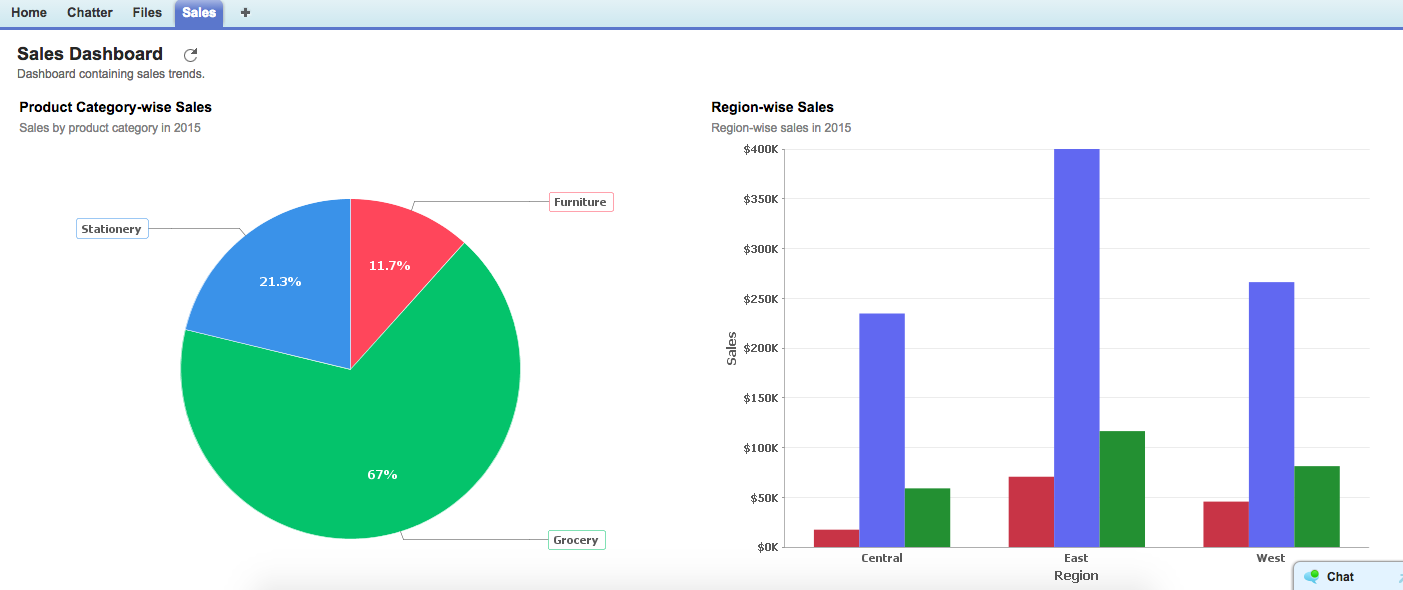 .
.
11. How do I embed my reports in my website, intranet, blog or presentation?
You can easily embed the reports & dashboards created in Analytics Plus in your website, web application or blog. Follow the steps below to achieve the same:
- Select the report or dashboard that you would like to embed into your website or blog.
- Select the Publish > Embed in Website/Blog option.
By default, when you embed the report into your website, web application or blog, it would prompt users to login with Analytics Plus login details to view the embedded view. Also, users to whom you have shared the view (using the 'Share' option) would only be able to access the embedded view on successful login.
If you would like the embedded view to be accessible by anyone without login, select the Access without Login permission.
- Copy and paste the code snippet provided in the text area below into your webpage or blog html content to embed this view.
On embedding, you will see the corresponding report within your web page, application or blog. Refer Embedding Views to know more about this.
Solutions
1. Can I calculate sales Win Rate % and Loss Rate % from potentials/opportunities?
Yes, you can. Refer to the steps described in the embedded slideshow below.
2. Can I create Year-over-Year or Quarter-over-Quarter or Month-over-Month growth reports?
Yes, you can. Refer to the steps described in the embedded slide show below.
3. Can I create a Sales Pipeline Funnel Chart?
Yes, you can. Refer to the steps described in the embedded slide show below.
4. Can I create reports to view Average Sales cycle?
Yes, you can. Refer to the steps described in the embedded slide show below.
5. Can I create Top 5 or Bottom 5 sales person report?
Yes, you can. Refer to the steps described in the embedded slide show below.
6. How do I create Target (Quota) based reports in Analytics Plus?
7. Can I calculate the percentage of potentials won out of the total leads?
Yes, you can. The following slide shows illustrates how to do this.
Help & Support
1. How do I get technical support on Analytics Plus connector?
We offer 24x5 technical support (Monday to Friday). If you need our assistance, kindly mail your questions to analyticsplus-support@manageengine.com.
You can also reach out to us on our toll free number
United States:+1 (888) 900 9646
United Kingdom:+44 (20) 35647890
Australia:+61-2-80662898
India:+91-44-67447000
2. Can I have someone from Analytics Plus do a demo of this connector for me?
Yes, certainly. Register for a demo here.
